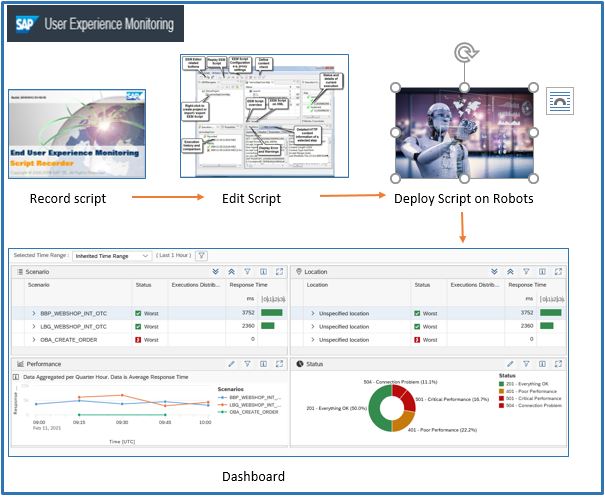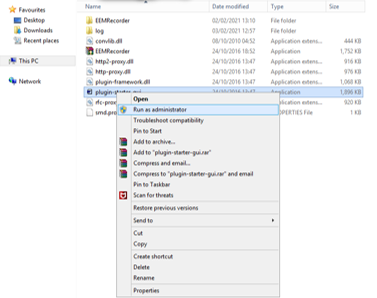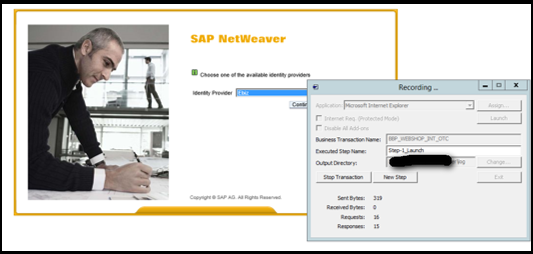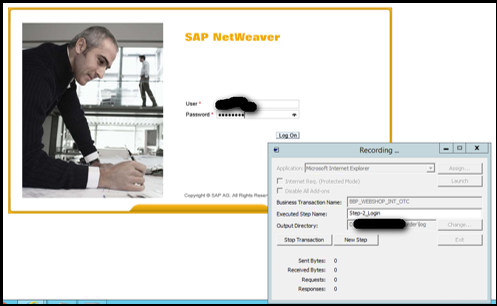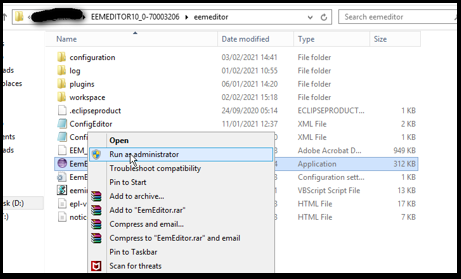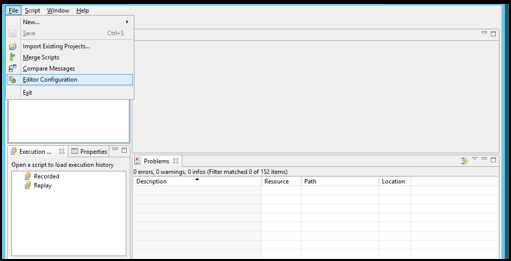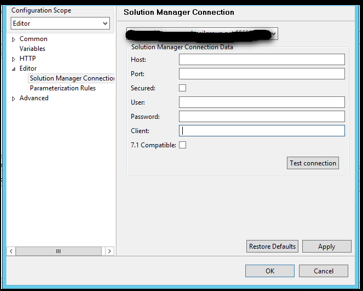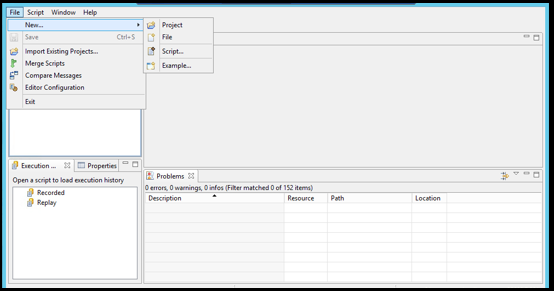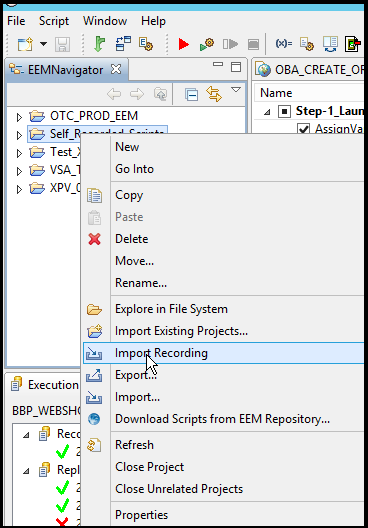Aprende en Comunidad
Avalados por :





¡Acceso SAP S/4HANA desde $100!
Acceso a SAPSteps for Setting Up User Experience Monitoring (UXMON) for Solution Manager Consultants
- Creado 01/03/2024
- Modificado 01/03/2024
- 119 Vistas
0
Cargando...
Hello All,
In this blog post we will discuss about User Experience monitoring setup steps. This will be helpful for solution manager consultants to understand the functional and technical aspects of UXMON set-up.
User experience monitoring(UXMON) is a tool to monitor and evaluate the performance and availability of technical scenarios from multiple client locations, in real time. It simulates the behavior of users who access central servers from different physical locations and run business processes.
User experience monitoring setup consists of three technical steps:
Preparation :
1. Recording the script : We will record a http script for order creation and schedule it to run every 2 mins.
Download EEM recorder from service marketplace and extract it.
Launch EEM recorder:
Business Transaction Name: BBP_WEBSHOP_INT_OTC
Executed Step Name: Step-1_Launch
Click on Launch -> Start Transaction
Internet explorer window will open in background, open the URL for which you want to record the script.
Click on New Step
Executed Step Name: Step-2_Login
Similarly, execute rest of the steps for script recoding as per the requirement. Once you are done click on "Stop transaction" and "Exit" recorder. Recorded script will be saved in logs folder.
2.Editing the script with script editor:
Download EEM editor from service market place as per your Solution manager SP level.
Launch Eemeditor.exe
Establish a connection between EEM Editor and Solution manager.
Go to File -> Editor configuration -> Editor -> Solution Manager connection and provide the required details and test connection
Create a project to upload the script
Once project is created, upload script which was recorded earlier to EEM editor.
After uploading the script, we can add dynamic variables to the script in editor.
As we want to execute the same script for various hostnames and various server nodes, we have added two dynamic variables: hostname and server node.
Create txt files bbp_server_nodes.txt and hostnames_bbp.txt files for hostname entries and server nodes entries.
In this blog post we will discuss about User Experience monitoring setup steps. This will be helpful for solution manager consultants to understand the functional and technical aspects of UXMON set-up.
User experience monitoring(UXMON) is a tool to monitor and evaluate the performance and availability of technical scenarios from multiple client locations, in real time. It simulates the behavior of users who access central servers from different physical locations and run business processes.
User experience monitoring setup consists of three technical steps:
- Recording the script (Http/Https or GUI Scripts)
- Editing the script in script editor(EEMEditor)
- Deploying the script on robots(Diagnostic Agent)
Preparation :
- Perform Solution Manager mandatory configuration
- Identify scenarios for scripting
- Identify diagnostic agents at global locations to be used as robots
- Identify monitoring parameters and thresholds for alerting
1. Recording the script : We will record a http script for order creation and schedule it to run every 2 mins.
Download EEM recorder from service marketplace and extract it.
Launch EEM recorder:
Business Transaction Name: BBP_WEBSHOP_INT_OTC
Executed Step Name: Step-1_Launch
Click on Launch -> Start Transaction
Internet explorer window will open in background, open the URL for which you want to record the script.
Click on New Step
Executed Step Name: Step-2_Login
Similarly, execute rest of the steps for script recoding as per the requirement. Once you are done click on "Stop transaction" and "Exit" recorder. Recorded script will be saved in logs folder.
2.Editing the script with script editor:
Download EEM editor from service market place as per your Solution manager SP level.
Launch Eemeditor.exe
Establish a connection between EEM Editor and Solution manager.
Go to File -> Editor configuration -> Editor -> Solution Manager connection and provide the required details and test connection
Create a project to upload the script
Once project is created, upload script which was recorded earlier to EEM editor.
After uploading the script, we can add dynamic variables to the script in editor.
As we want to execute the same script for various hostnames and various server nodes, we have added two dynamic variables: hostname and server node.
Create txt files bbp_server_nodes.txt and hostnames_bbp.txt files for hostname entries and server nodes entries.
Pedro Pascal
Se unió el 07/03/2018
Facebook
Twitter
Pinterest
Telegram
Linkedin
Whatsapp
Sin respuestas
 No hay respuestas para mostrar
Se el primero en responder
No hay respuestas para mostrar
Se el primero en responder
© 2025 Copyright. Todos los derechos reservados.
Desarrollado por Prime Institute
Hola ¿Puedo ayudarte?