No vi que también uses SAPTableFactory, ¿lo necesitas? Si no, elimínalo. Si sí, haz el DllSurrogate.

Aprende en Comunidad
Avalados por :





¡Acceso SAP S/4HANA desde $100!
Acceso a SAPSolución al error 429 al llamar funciones SAP en Excel para MS Office 365 (64 bits)
- Creado 01/03/2024
- Modificado 01/03/2024
- 45 Vistas
stefan.schnell , sandra.rossi
Hi,
I am trying to call SAP Functions in Excel for MS Office 365 (64bit) and getting the error " ActiveX component can't create object - error 429 " on execution.
I tried the registry hacks as are suggested by Stefan here , but still getting the error.
Below are the steps i performed.
- Locate your COM object GUID under the HKey_Classes_Root\Wow6432Node\CLSID\[GUID]
- Once located add a new REG_SZ (string) Value. Name should be AppID and data should be the same COM object GUID you have just searched for
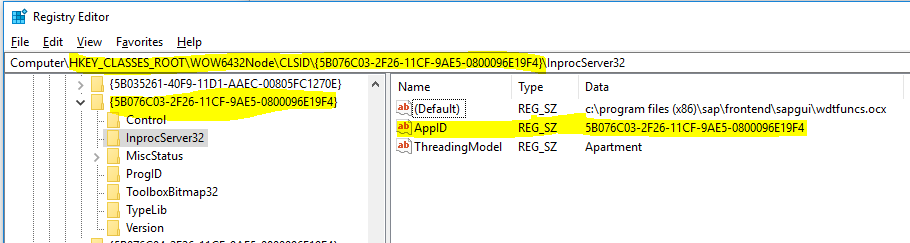
-
Add a new key under HKey_Classes_Root\Wow6432Node\AppID\
The new key should be called the same as the com object GUID - Under the new key you just added, add a new REG_SZ (string) Value, and call it DllSurrogate. Leave the value empty
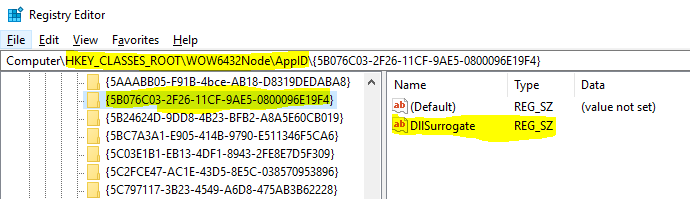
-
Create a new Key under HKey_Local_Machine\Software\Classes\AppID\
Again the new key should be called the same as the COM object’s GUID. No values are necessary to be added under this key. (This entry was already existing with below values. I Guess automatically generated?? and with string Name DllSurrogate... Do i need to delete DllSurrogate entry from here?)
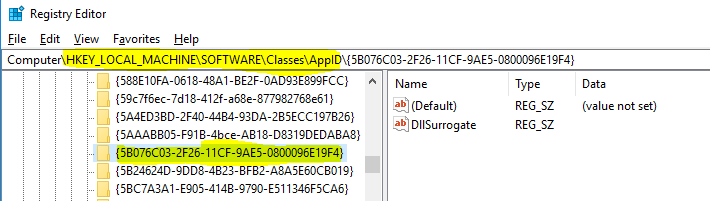
Below is the VB code i am trying with
Option Explicit
Public Functions As SAPFunctionsOCX.SAPFunctions
Private LogonControl As SAPLogonCtrl.SAPLogonControl
Private R3Connection As SAPLogonCtrl.Connection
Public TableFactory As SAPTableFactory
Dim Func As SAPFunctionsOCX.Function
Dim objBAPIControl, objgetaddress As Object
----------------------------------------------------------
Sub Button1_Click()
Dim retcd As Boolean
Dim SilentLogon As Boolean
' Set Connection
Set LogonControl = CreateObject("SAP.LogonControl.1")
Set objBAPIControl = CreateObject("SAP.Functions")
Set R3Connection = LogonControl.NewConnection
R3Connection.Client = "100"
R3Connection.ApplicationServer = "<saphost>"
R3Connection.Language = "EN"
R3Connection.User = "<username>"
R3Connection.Password = "<password>"
R3Connection.System = "<SID>"
R3Connection.SystemNumber = "<SNUMBER>"
R3Connection
 Pedro Pascal
Se unió el 07/03/2018
Pedro Pascal
Se unió el 07/03/2018
4 Respuestas
No hay problema, esto es una copia automática de lo que ingresaste primero.
sandra.rossi
Gracias Sandra por tu respuesta. Lo hice también para Logon pero aún el mismo error :(.

La única desviación que veo de los pasos mencionados es la entrada bajo " HKEY_LOCAL_MACHINE\WOW6432Node\AppID". Cuando intenté crear una nueva clave con el GUID de control, me detiene ya que la entrada existe. Puedo encontrar la entrada pero junto con el valor "DllSurrogate" dentro de ella (como se muestra en la captura de pantalla arriba), que debería estar en blanco según los pasos. ¿Necesito eliminar esta entrada de dllsurrogate de este nodo?
Gracias por tu ayuda Sandra.
Vijay
logon-11.pngDebes hacerlo para todas las DLL utilizadas. Lo hiciste para las funciones de SAP pero también usas Logon.
© 2025 Copyright. Todos los derechos reservados.
Desarrollado por Prime Institute

