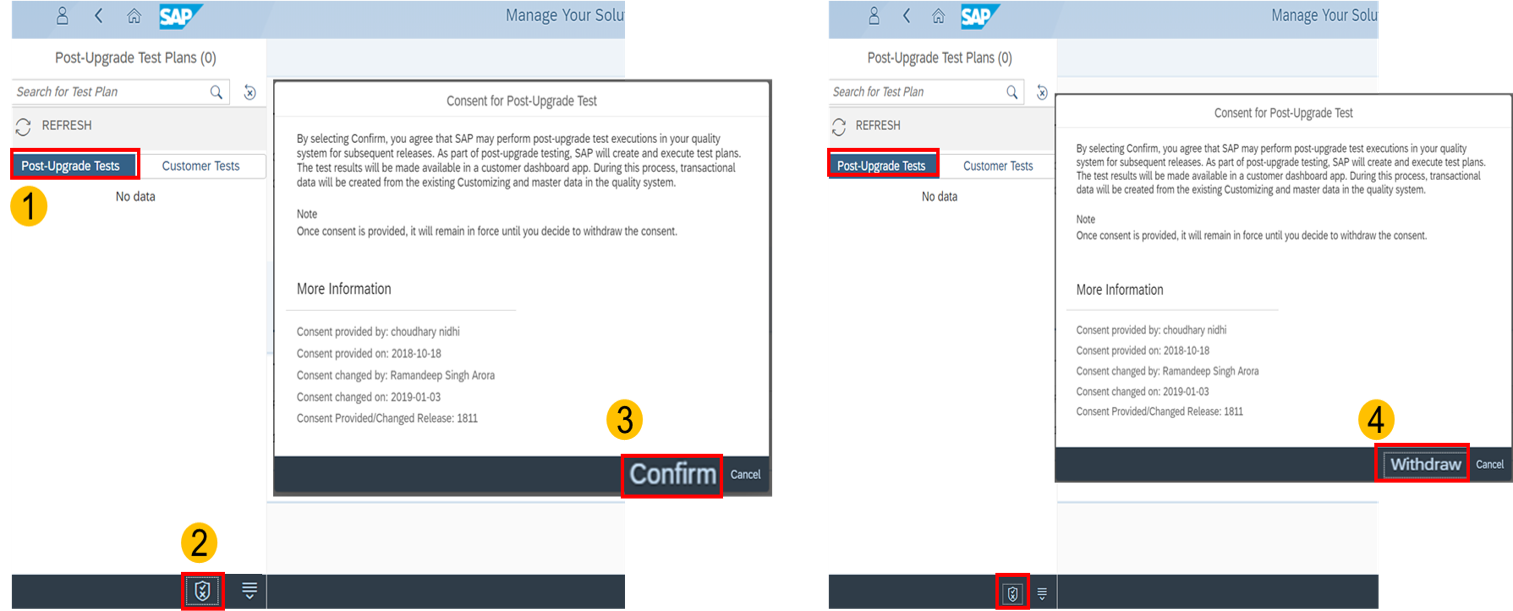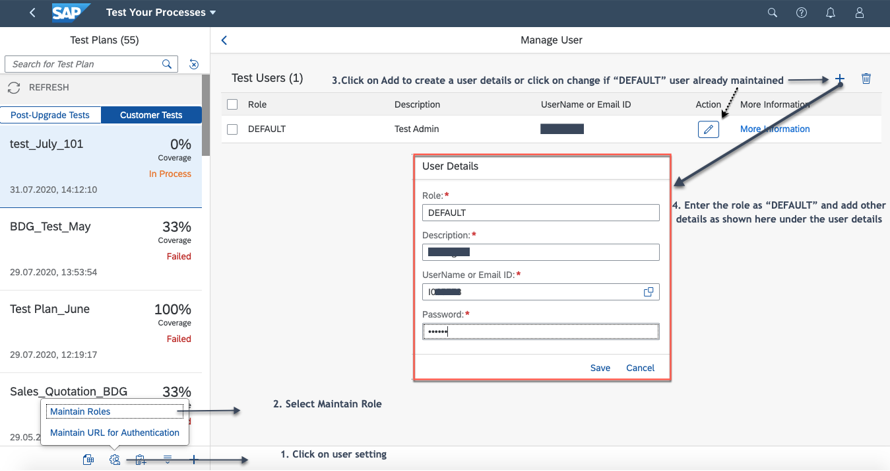Aprende en Comunidad
Avalados por :





¡Acceso SAP S/4HANA desde $100!
Acceso a SAPGuía completa para habilitar y ejecutar las pruebas de Post Upgrade Test (PUT) de SAP
- Creado 01/03/2024
- Modificado 01/03/2024
- 56 Vistas
0
Cargando...
Hello Everyone,
This blog post highlights what is Post Upgrade Test (PUT) and what are its pre-requisite.
The purpose of this blog is also to raise awareness among our customers and partners on leveraging the PUT service which SAP offers for Live customers.
Post Upgrade Tests are smoke tests that are performed in Q-systems of live customers to verify basic standard features by picking latest data from Q-systems after SAP S/4HANA Cloud upgrade. The test automates are created and executed by SAP, they use master data that is automatically picked from the customer Q-system, and are not covering end-to-end processes .
PUT tests are smaller tests of functionality, for example they will check that the 'Create Sales Order' application, 'Create Purchase Order' application or the 'Create Supplier Invoice' are working properly with Q-system master data.
If the PUT service is enabled - requirements for which I'll explain below - then SAP executes these smoke tests based on the active scope you have on your behalf as a means of helping you identify as early as possible where there may be regression issues to resolve.
Utilizing PUT plus your own test automates are crucial to ensuring the business is ready to operate seamlessly post-upgrade without issue.
Please note that, Post Upgrade Test is an optional service by SAP that might be stopped at any time.
How can Live customers request for the Post Upgrade Service?
Customers can give their consent by following the below steps if they want to leverage the PUT service.
1.Go to Post-upgrade Tests tab (under test your processes app).
2.Click on ‘Consent for Post upgrade test’ icon.
3.And then click on confirm if you want SAP owned tests to be executed after the upgrade.
4. After consent, if you want to withdraw from SAP owned tests then again click on ‘Consent for Post upgrade test’ icon and click Withdraw
What are the prerequisites for PUT?
Following prerequisites must be fulfilled in order to enable SAP to run the PUT service-
Please ensure your these prerequisites are completed before 24/07/2021 , so your system is enabled for PUT before the 2108 upgrade!
How to setup the Test Automation User in the Test Automation Tool?
The following will explain to you how to ensure the user you have assigned to PUT testing will work-
Please note:
How can you check if your Test User setup is working?
This blog post highlights what is Post Upgrade Test (PUT) and what are its pre-requisite.
The purpose of this blog is also to raise awareness among our customers and partners on leveraging the PUT service which SAP offers for Live customers.
Post Upgrade Tests are smoke tests that are performed in Q-systems of live customers to verify basic standard features by picking latest data from Q-systems after SAP S/4HANA Cloud upgrade. The test automates are created and executed by SAP, they use master data that is automatically picked from the customer Q-system, and are not covering end-to-end processes .
PUT tests are smaller tests of functionality, for example they will check that the 'Create Sales Order' application, 'Create Purchase Order' application or the 'Create Supplier Invoice' are working properly with Q-system master data.
If the PUT service is enabled - requirements for which I'll explain below - then SAP executes these smoke tests based on the active scope you have on your behalf as a means of helping you identify as early as possible where there may be regression issues to resolve.
Utilizing PUT plus your own test automates are crucial to ensuring the business is ready to operate seamlessly post-upgrade without issue.
Please note that, Post Upgrade Test is an optional service by SAP that might be stopped at any time.
How can Live customers request for the Post Upgrade Service?
Customers can give their consent by following the below steps if they want to leverage the PUT service.
1.Go to Post-upgrade Tests tab (under test your processes app).
2.Click on ‘Consent for Post upgrade test’ icon.
3.And then click on confirm if you want SAP owned tests to be executed after the upgrade.
4. After consent, if you want to withdraw from SAP owned tests then again click on ‘Consent for Post upgrade test’ icon and click Withdraw
PUT_Consent
What are the prerequisites for PUT?
Following prerequisites must be fulfilled in order to enable SAP to run the PUT service-
- Consent needs to be provided.
- Set up Test Automation user which should have the following roles: SAP_BR_ADMIN_TEST_AUTOMATION, SAP_BR_ADMINISTRATOR and BPC_EXPERT
- The user used for set up should have all application specific roles.
- Master data / transactional data should be present in the customer Q-system.
- All these activities to be completed 2 weeks before the upgrade.
Please ensure your these prerequisites are completed before 24/07/2021 , so your system is enabled for PUT before the 2108 upgrade!
How to setup the Test Automation User in the Test Automation Tool?
The following will explain to you how to ensure the user you have assigned to PUT testing will work-
- Open the Test Your Process Application.
- Click on User setting.
- Click on maintain roles.
- Click on Add to create a user details or click on change if “DEFAULT” user already maintained.
-
Fill in the user details and save->Enter “DEFAULT” in role field.
>Add a description to the role e.g. test user
>Search a valid user from the drop down.
>Enter the Q system password of that user
>Save the entries.
TestUser_Setup
Please note:
- First entry in the manage user should have a “DEFAULT” role.
- Here the word default does not mean you need to create a role called Default in role and authorizations.
- If the Q system password of test user entered is not correct or expired or the user is not an active user in the Q-system, then the test executions will not progress in the customer Q-systems. The password field is free text hence system does not show if the password is wrongly entered.
How can you check if your Test User setup is working?
-
 Pedro PascalSe unió el 07/03/2018
Pedro PascalSe unió el 07/03/2018
Facebook
Twitter
Pinterest
Telegram
Linkedin
Whatsapp
Sin respuestas
 No hay respuestas para mostrar
Se el primero en responder
No hay respuestas para mostrar
Se el primero en responder
© 2025 Copyright. Todos los derechos reservados.
Desarrollado por Prime Institute
Hola ¿Puedo ayudarte?