
Aprende en Comunidad
Avalados por :





¡Acceso SAP S/4HANA desde $100!
Acceso a SAPExplorando MB5B en SAP FIORI: Guía detallada y solución de errores comunes
- Creado 01/03/2024
- Modificado 01/03/2024
- 326 Vistas
MB5B – Stocks for Posting date
In Day-to-Day Materials management, we often come across scenarios in which we need to know the opening and closing quantities of a given Material or a set of Materials. There are many ways by which we can achieve this. One such is, using transaction MB5B. This transaction not only displays the quantities, but also shows up the source of a material, stock summary, stock ledger or even the placement of a material in a warehouse.
The purpose of this blog post is to familiarize people with MB5B and how the same functionalities can be achieved in SAP FIORI. Additionally, references to common errors faced.
Let us deep dive into transaction MB5B:
The menu path for this transaction is:
Logistics → Materials Management → Inventory Management → Environment → Stock → Stock for Posting Date.
a.To view the material ledger and to see a balance of stock for a given material over a period. Go to MB5B transaction, fill plant, storage location and a period for which you would like to see the available balance.
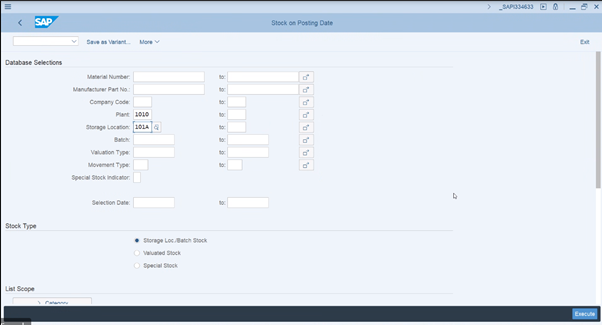
You could see the material movement in and out, the closing balances of a given stock.
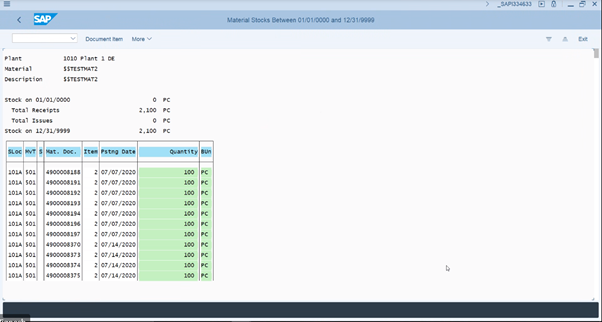
The above material does not have any goods issues and hence you do not see any quantities being deducted.
Let me show you another item for which both goods issue and goods receipt have taken place
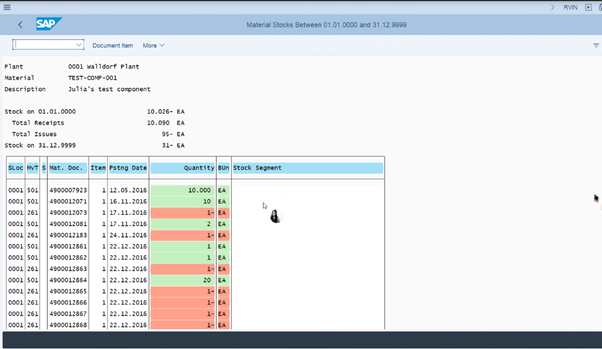
The green column shows the received quantities of a given material and the red column shows the closing balances of a given material.
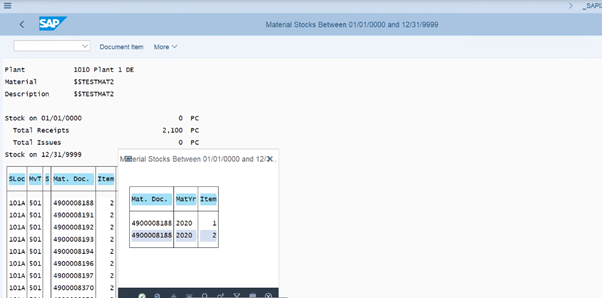
When you click on a row, it will show you the detail of the material on the dates it was posted and the quantities received and issued, movement type and the number of items within a material document.
In order to view more fields in the results, click on ‘Current display variant’.
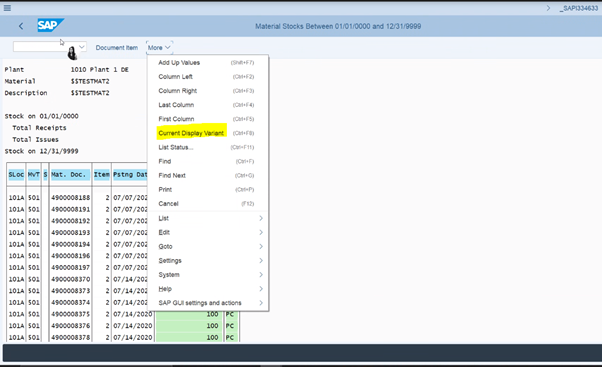
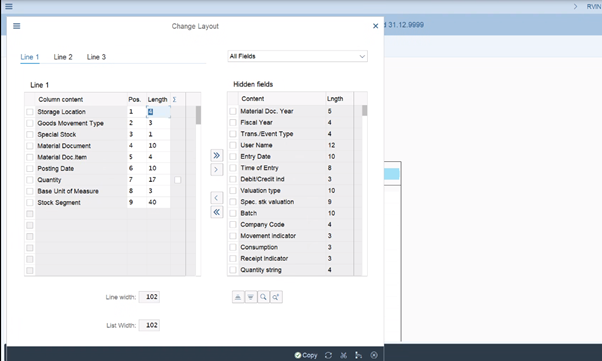
You can select the columns required to be displayed in the table and click on the left arrow to add it to the main list.
Double click on a particular Matdoc to view the material details.
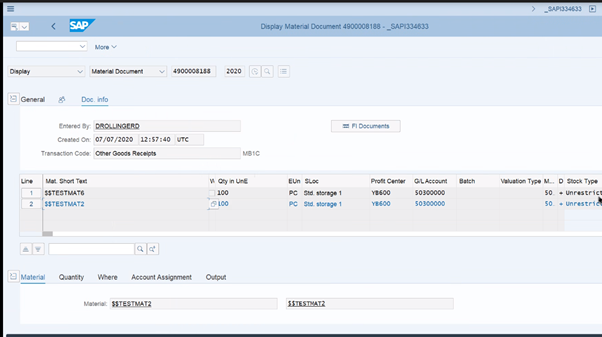
When you double click on a material document, you will be navigated to the material documents details.
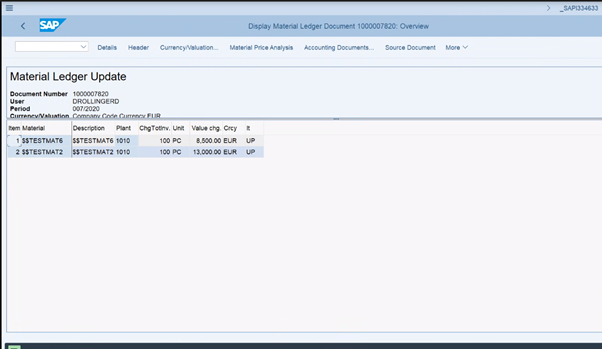
There are three FI documents which get updated for each material updated. These are:
a. Accounting document
b. Controlling document
c. Material Ledger.
In order to look at the details of each document and how, why and when it was updated, click on FI documents and then double click on each document
Sin respuestas
 No hay respuestas para mostrar
Se el primero en responder
No hay respuestas para mostrar
Se el primero en responder
© 2025 Copyright. Todos los derechos reservados.
Desarrollado por Prime Institute

