
Aprende en Comunidad
Avalados por :





¡Acceso SAP S/4HANA desde $100!
Acceso a SAPCómo Integrar Eventos de Google Calendar en SAP Mobile Cards: Tutorial Paso a Paso
- Creado 01/03/2024
- Modificado 01/03/2024
- 18 Vistas
0
Cargando...
Hello Dear Community,
in this tutorial we’re going to perform entralling journey and take a look at how we can solve the task of delivering Google Calendar events into SAP Mobile Cards application on a mobile phone.
This is called a Tutorial (instead of just an article) because here I’m going to describe step-by-step path from the goal discovery up to the finish. Though be awared that this is not a guide for very beginners as I’m not going to post screenshots of how to register for SCP trial account or how to install Mobile Cards application. I will also share some thoughts (many thoughts) urging you to leave your comments. Those of you who come here in order to get pure technical stuff can skip large texts. Let’s start!
First of all, why (except just interest) should we at all consider SAP Cloud Platform as a technology for solving our task. I would love to see any suggestions in comments. Meanwhile kindly let me suggest the following answer: while being a strategic decision for an enterprise grade customers SCP offers them a wide toolset of services which allow solving many different tasks relatively easy and relatively fast. That is, you may already have a bunch of solutions running for you in SCP and bringing desired benefits to your business users (this is the main goal, isn’t it?). And once they say: Hey, what about a little (they do really believe in this word) new feature which will throw a Google Calendar events to our users? Here you come at the stage saying exactly what they always expect but so rarely hear: Yes, with our existing SCP we can do this little feature fast and seamless.
The architecture is simple and thus dares to be called charming or at least pretty. Note that there is no Java or any other custom applications. Still there is one not necessary thing which prevents me of calling this as an ideal architecture for this particular task. We will hopefully discuss it later.
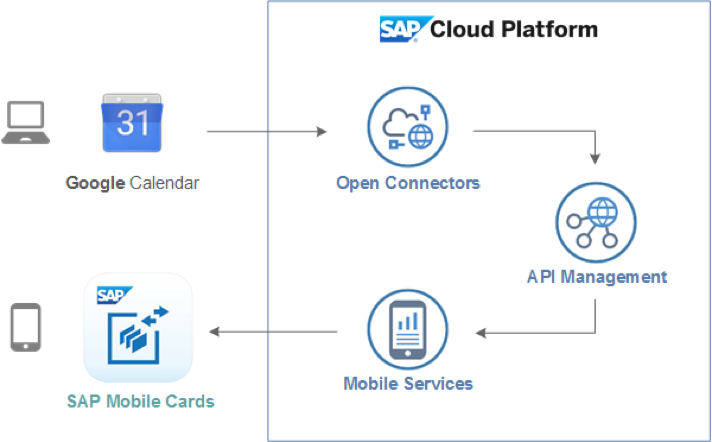
But let’s start our step-by-step journey. It will be consisting of the following steps:
Backend for our data
Frontend on a mobile phone
Log in to your Google account and go to Calendar page. There I created new Calendar called SCPCalendar.
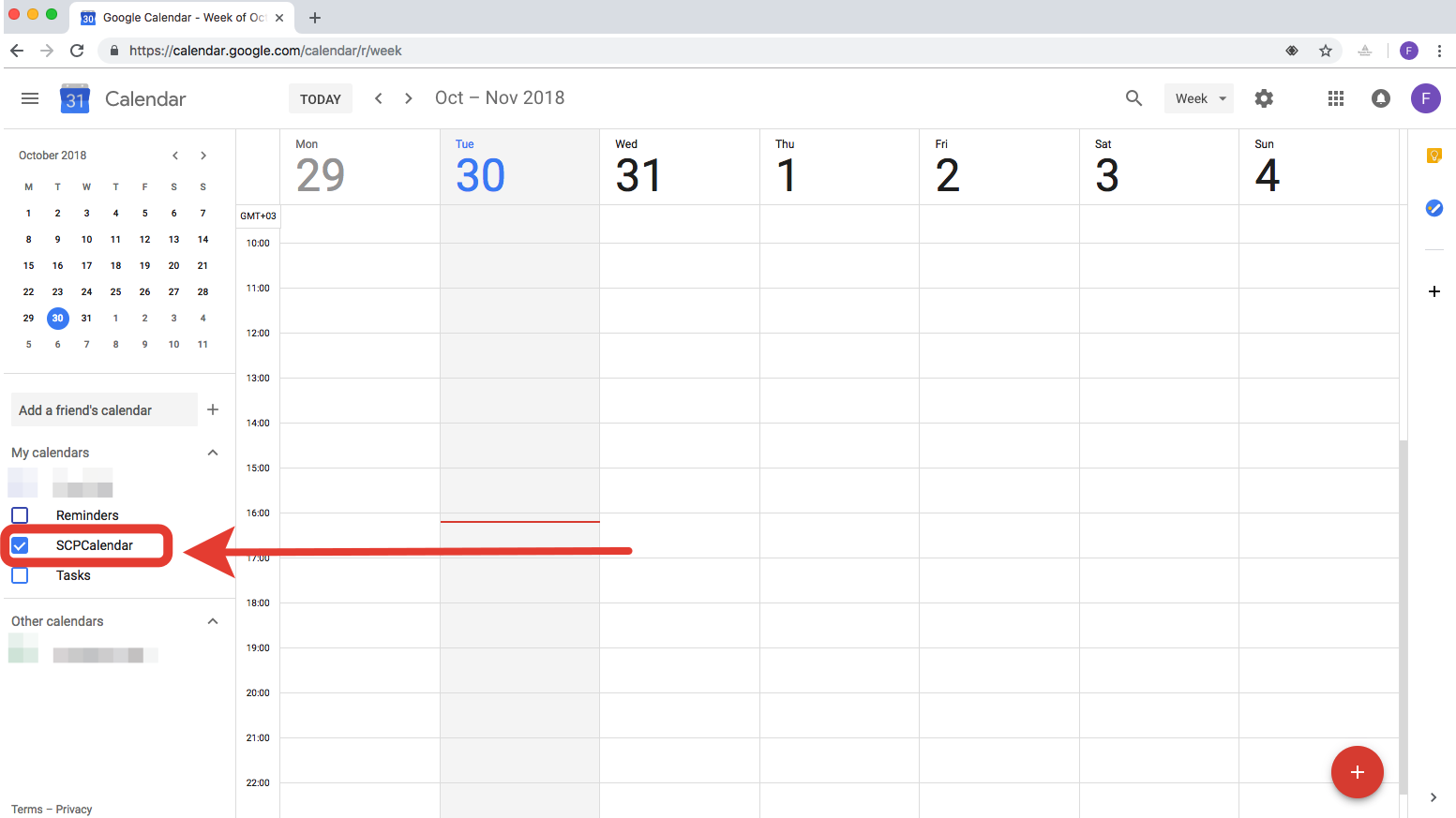
Our Calendar is yet empty, we will create some events later.
Now we’re about to get the access to this calendar by API. Go to https://console.developers.google.com and create a new project, call it SCPCalendar.
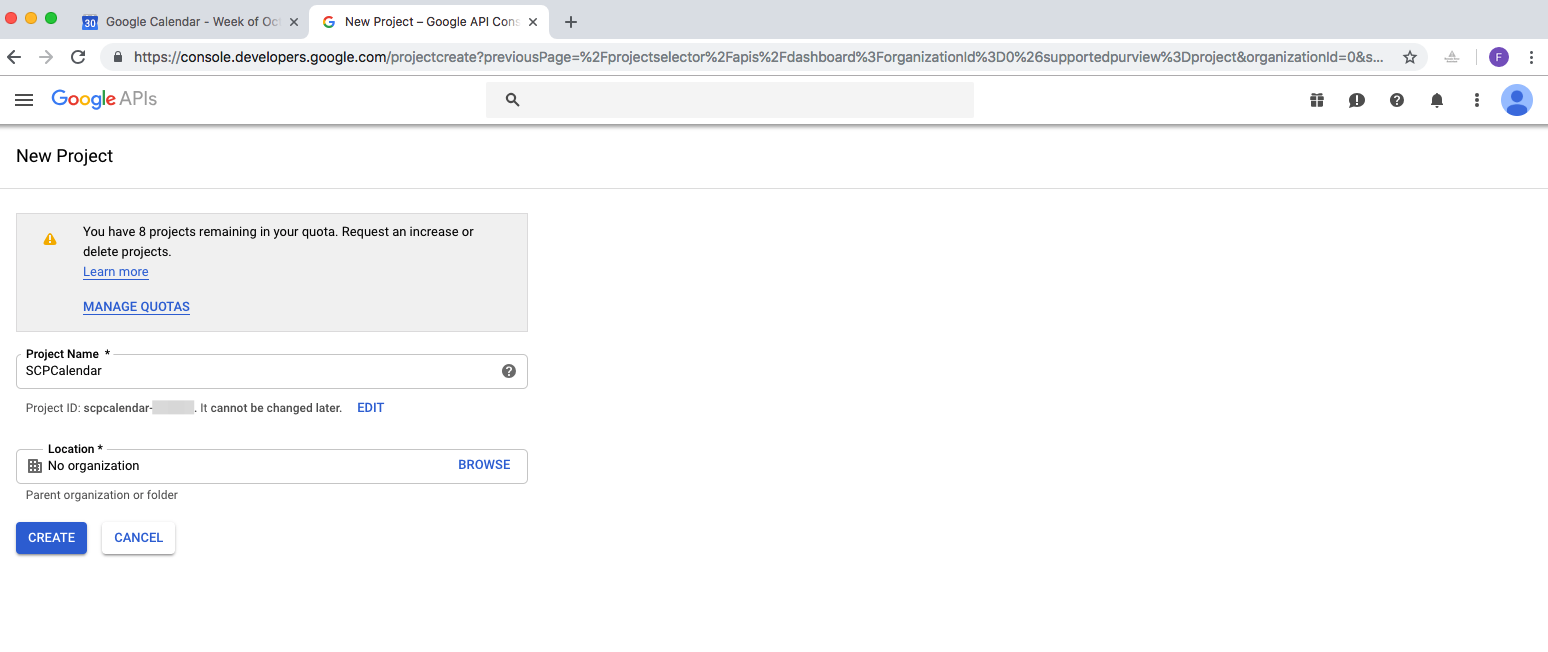
You will see the notification as on the screenshot below (1). Switch to your newly created project by choosing it from the dropdown in the left top corner (2).
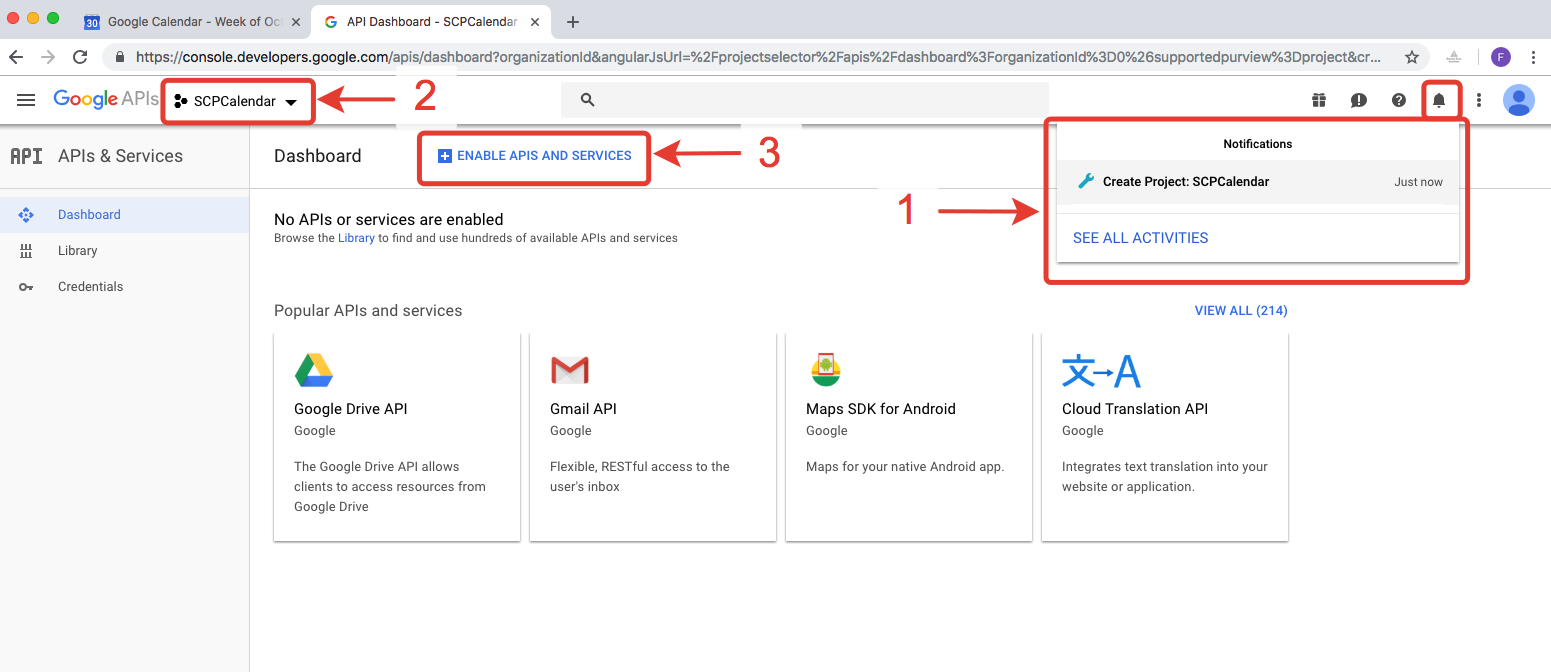
Then click “Enable APIs and Services” (3).
Find the Google Calendar API and click on it.
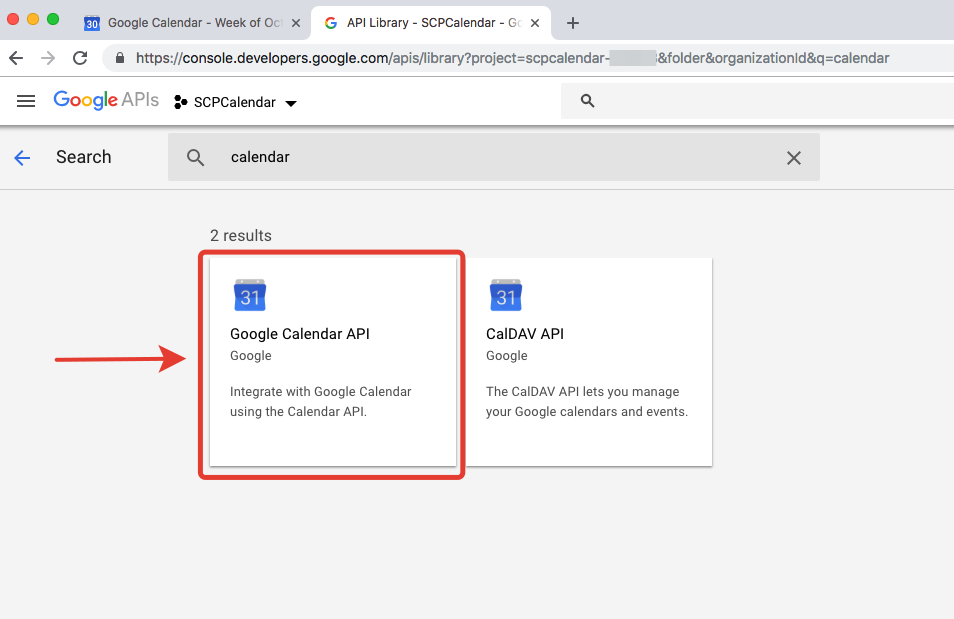
Then click on ENABLE.
Okay, you’ve enabled your Calendar API, now you should create credentials for it as Google prompts you.
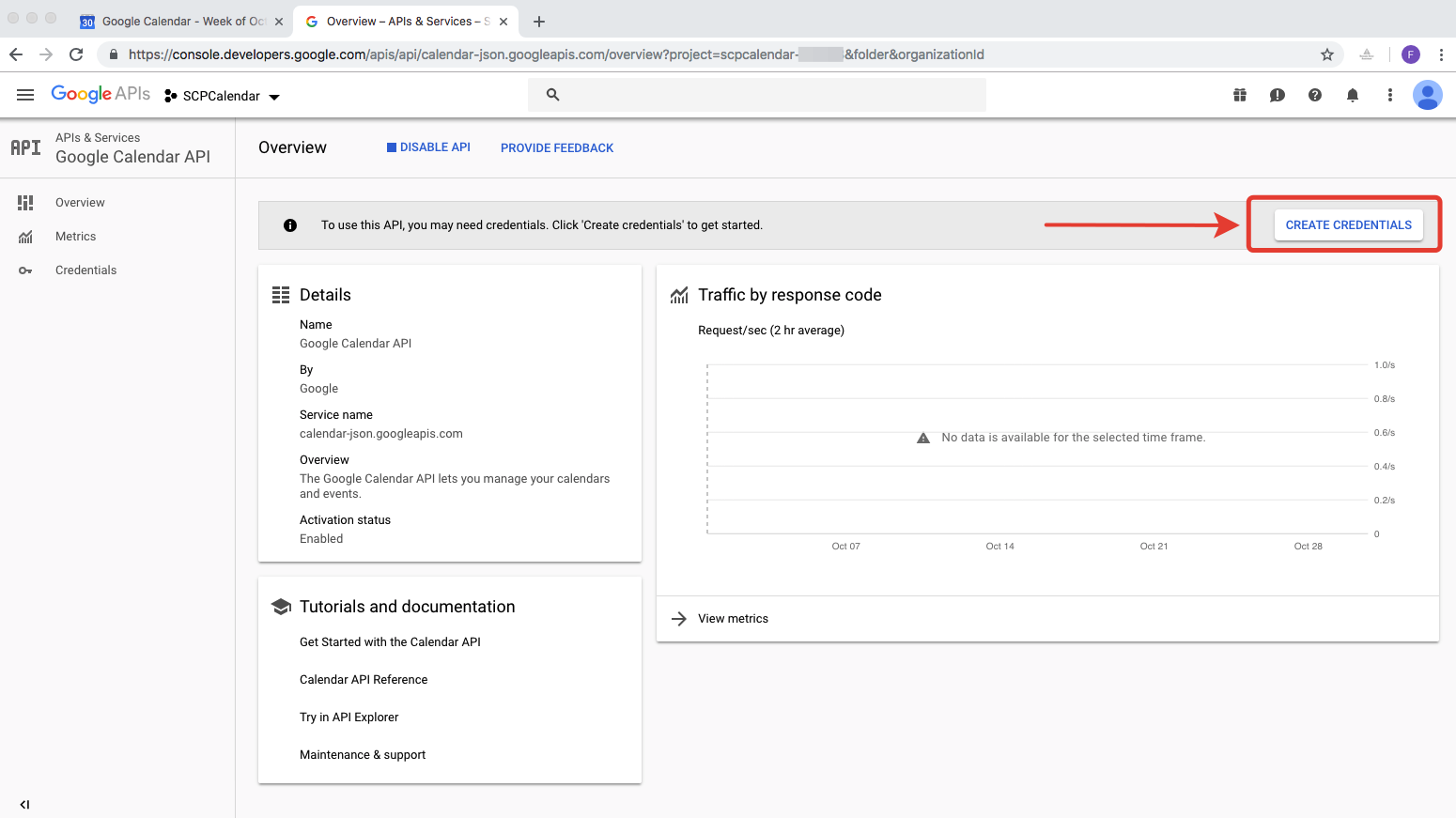
On the next page Google will tries helping you to decide what type of credentials you need for your purposes. As we’re going to call the API from SAP Cloud Platform without any UI I’m pretty sure we choose “Web Server”.
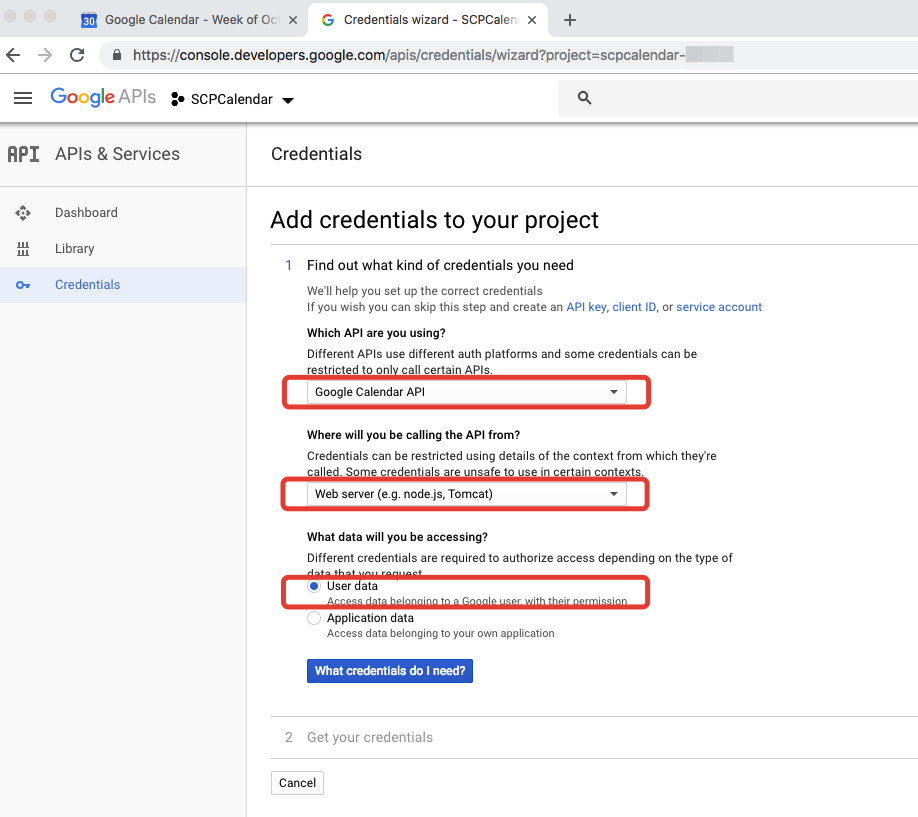
Click on “What credentials do I need” and Google will offer you to create Oauth 2.0 Cliend ID.
Choose and enter the name your OAuth client ID. I choose “SCPCalendarClient”. Next we are prompted to enter authorized redirect URIs. Sounds great, but at a time we don’t know any URIs to redirect so leave fields blank for now. We click “Create OAuth Client ID”.
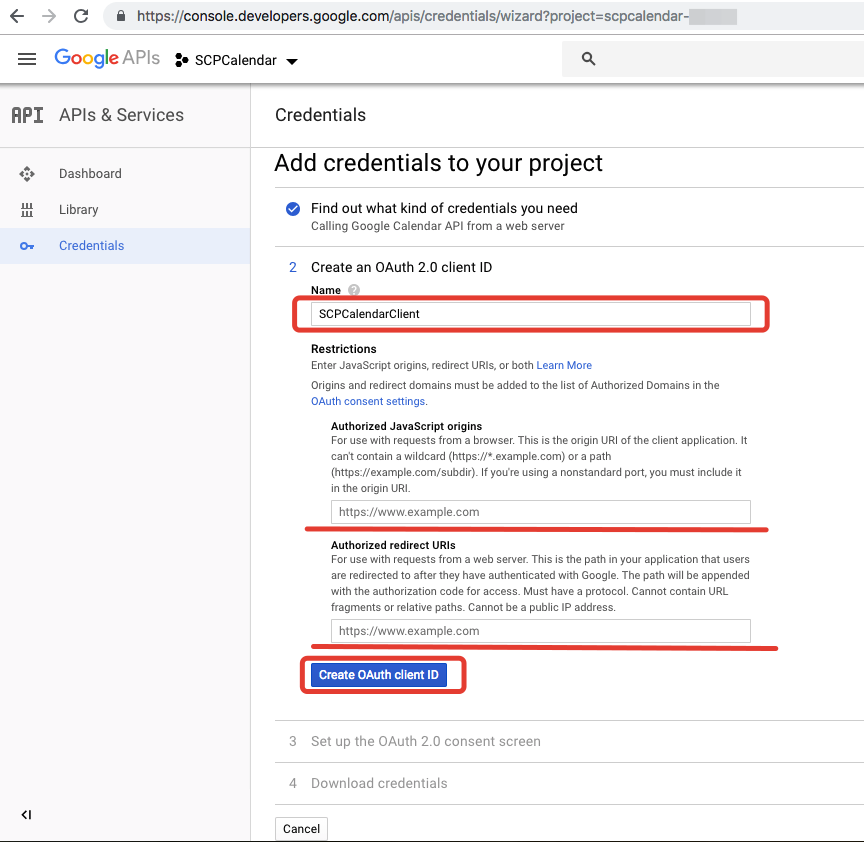
Next you can set up the consent screen, I will leave it on your own.
Finally Google creates your Client ID. You don’t need to immediately downoad it as it will be accessible later. Click Done!
Great, we have created OAuth client ID. We can see the Client ID and the Client secret by clicking at the pencil icon.


in this tutorial we’re going to perform entralling journey and take a look at how we can solve the task of delivering Google Calendar events into SAP Mobile Cards application on a mobile phone.
This is called a Tutorial (instead of just an article) because here I’m going to describe step-by-step path from the goal discovery up to the finish. Though be awared that this is not a guide for very beginners as I’m not going to post screenshots of how to register for SCP trial account or how to install Mobile Cards application. I will also share some thoughts (many thoughts) urging you to leave your comments. Those of you who come here in order to get pure technical stuff can skip large texts. Let’s start!
Why
First of all, why (except just interest) should we at all consider SAP Cloud Platform as a technology for solving our task. I would love to see any suggestions in comments. Meanwhile kindly let me suggest the following answer: while being a strategic decision for an enterprise grade customers SCP offers them a wide toolset of services which allow solving many different tasks relatively easy and relatively fast. That is, you may already have a bunch of solutions running for you in SCP and bringing desired benefits to your business users (this is the main goal, isn’t it?). And once they say: Hey, what about a little (they do really believe in this word) new feature which will throw a Google Calendar events to our users? Here you come at the stage saying exactly what they always expect but so rarely hear: Yes, with our existing SCP we can do this little feature fast and seamless.
Architecture overview
The architecture is simple and thus dares to be called charming or at least pretty. Note that there is no Java or any other custom applications. Still there is one not necessary thing which prevents me of calling this as an ideal architecture for this particular task. We will hopefully discuss it later.
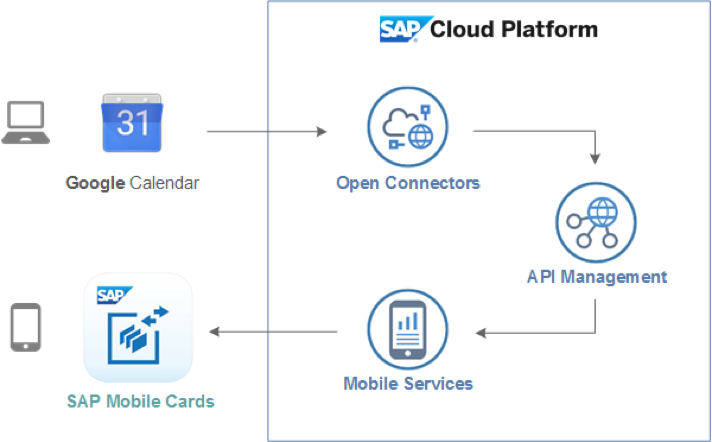
But let’s start our step-by-step journey. It will be consisting of the following steps:
Backend for our data
- Prepare Google Calendar account and generate credentials;
- Somehow receive data from the Calendar;
Frontend on a mobile phone
- Design the look of our frontend;
- Connect our frontend to our data.
Step 1: Prepare Google account with Calendar
Log in to your Google account and go to Calendar page. There I created new Calendar called SCPCalendar.
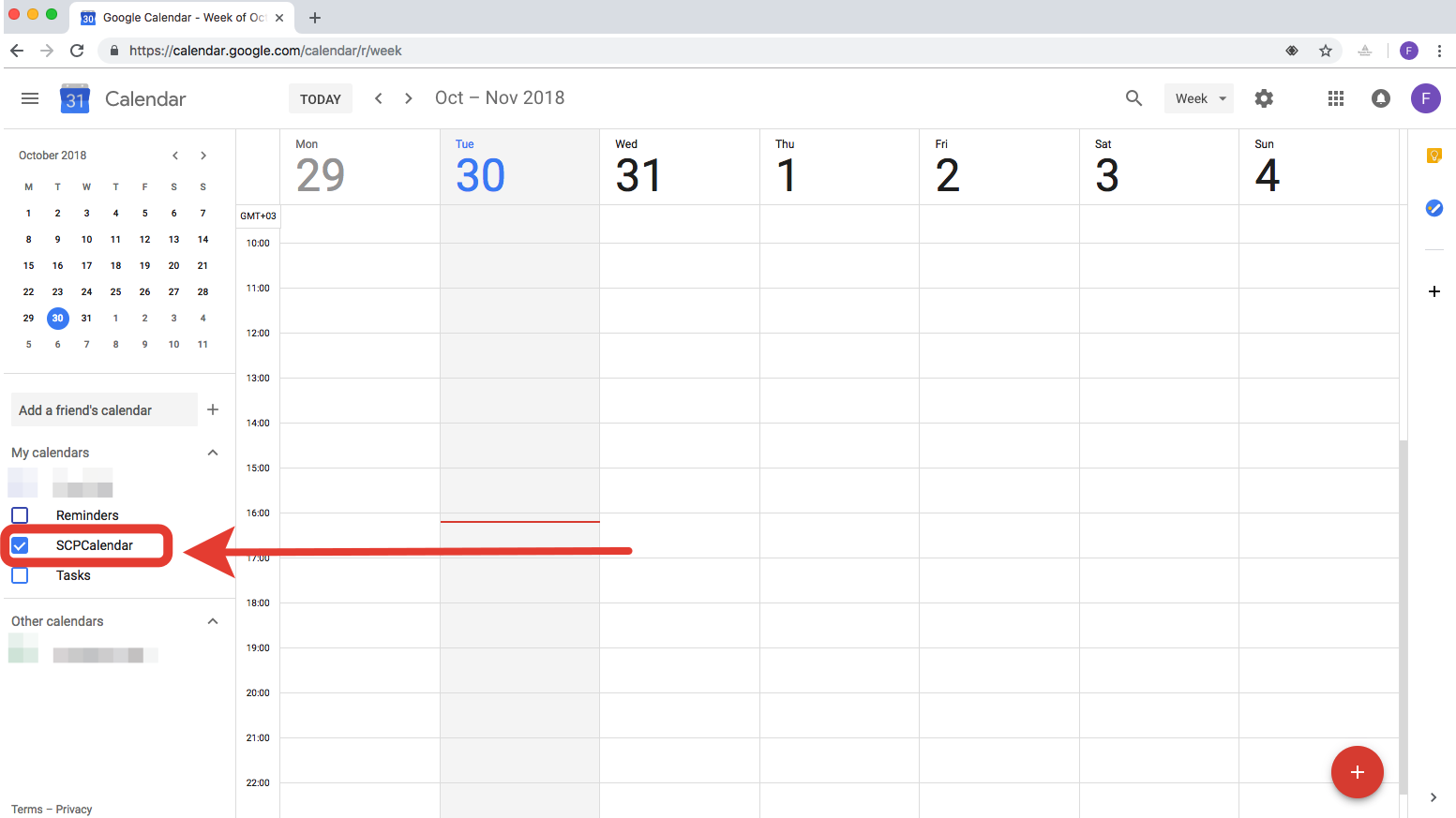
Our Calendar is yet empty, we will create some events later.
Now we’re about to get the access to this calendar by API. Go to https://console.developers.google.com and create a new project, call it SCPCalendar.
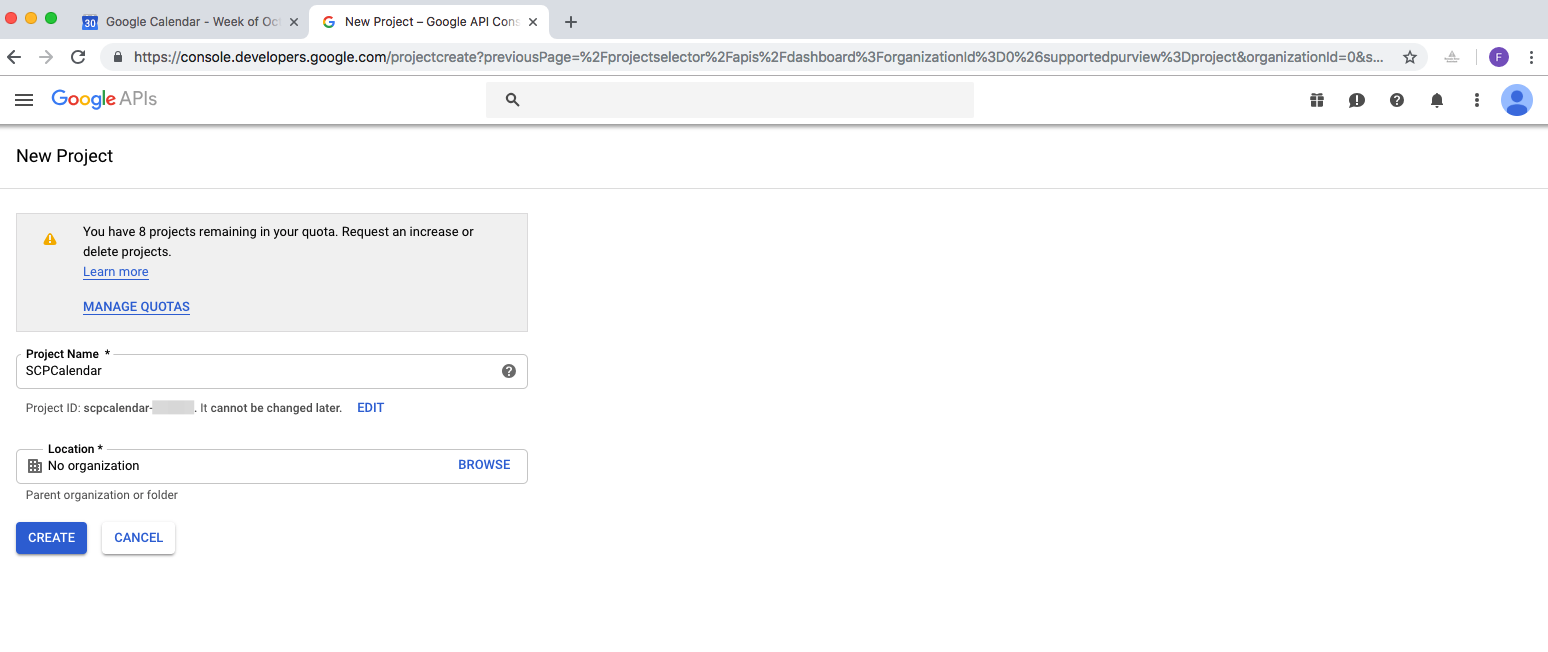
You will see the notification as on the screenshot below (1). Switch to your newly created project by choosing it from the dropdown in the left top corner (2).
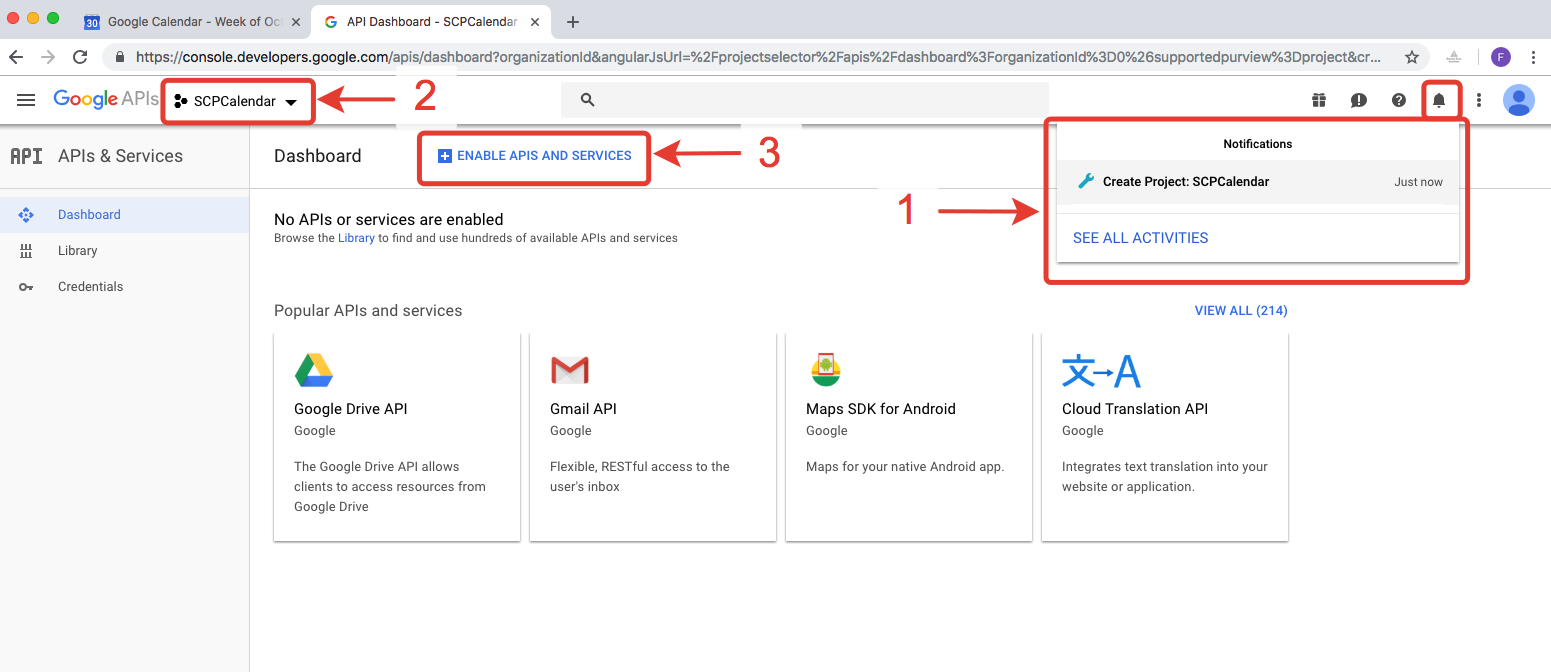
Then click “Enable APIs and Services” (3).
Find the Google Calendar API and click on it.
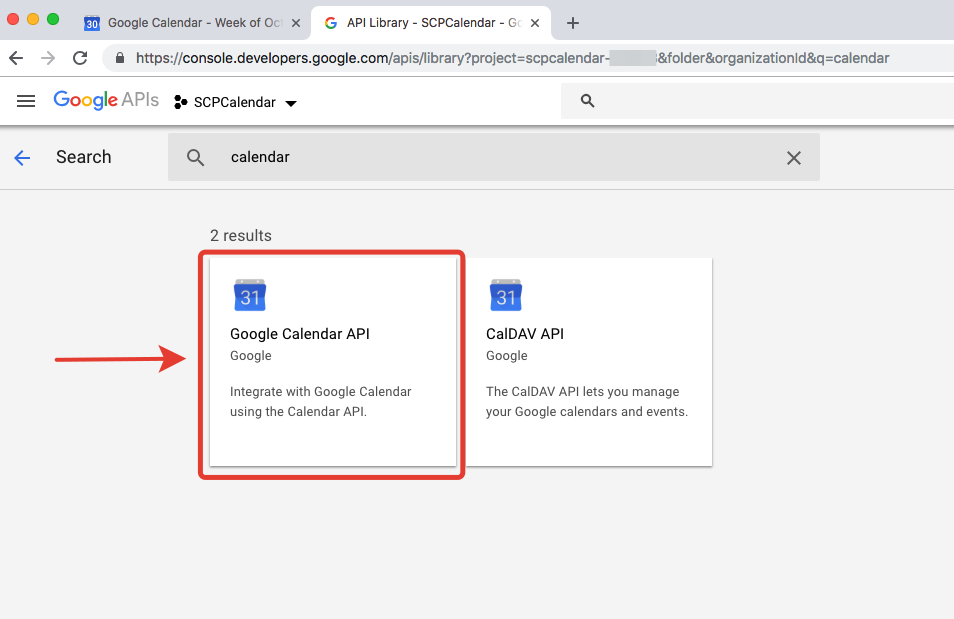
Then click on ENABLE.
Okay, you’ve enabled your Calendar API, now you should create credentials for it as Google prompts you.
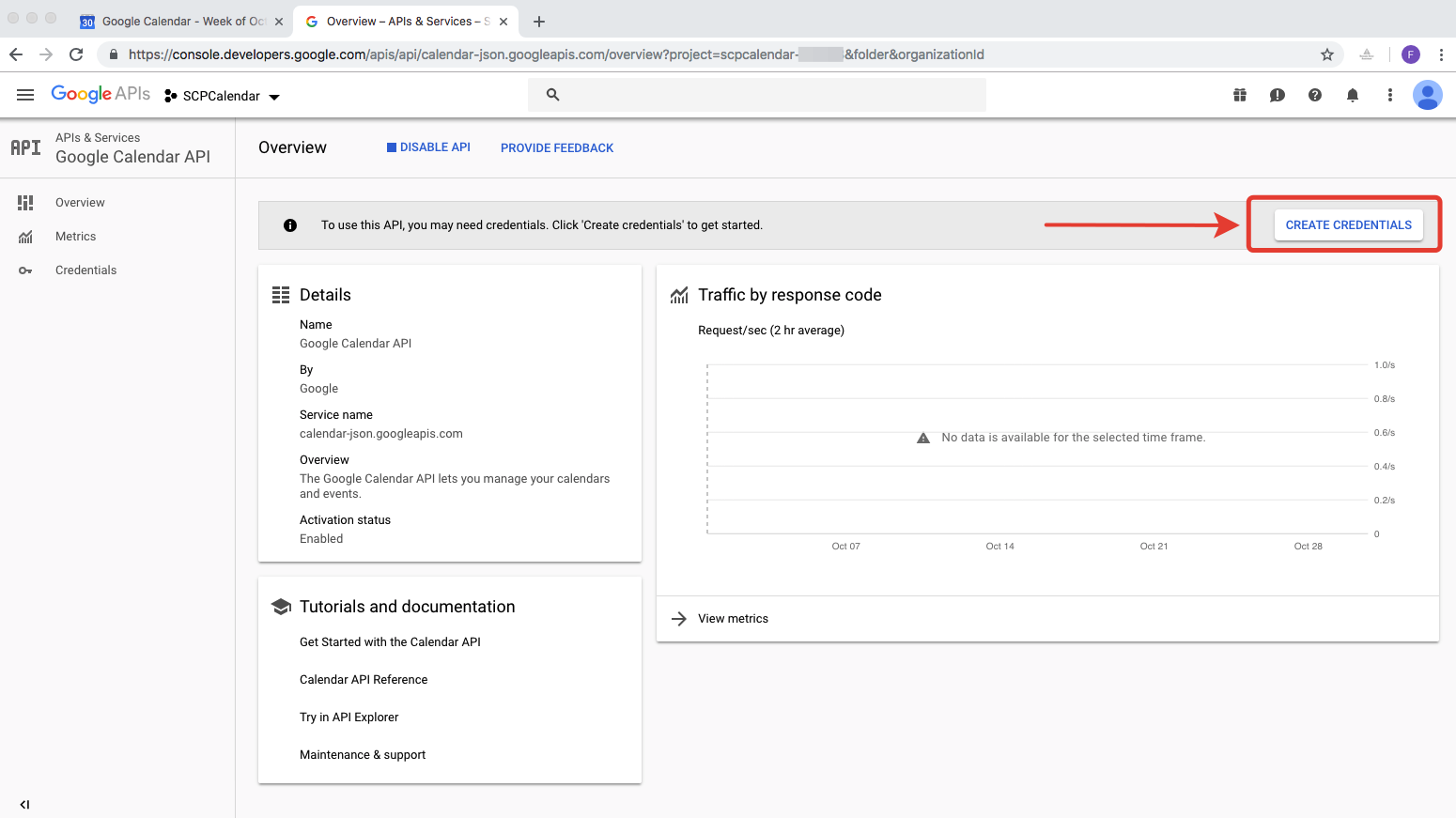
On the next page Google will tries helping you to decide what type of credentials you need for your purposes. As we’re going to call the API from SAP Cloud Platform without any UI I’m pretty sure we choose “Web Server”.
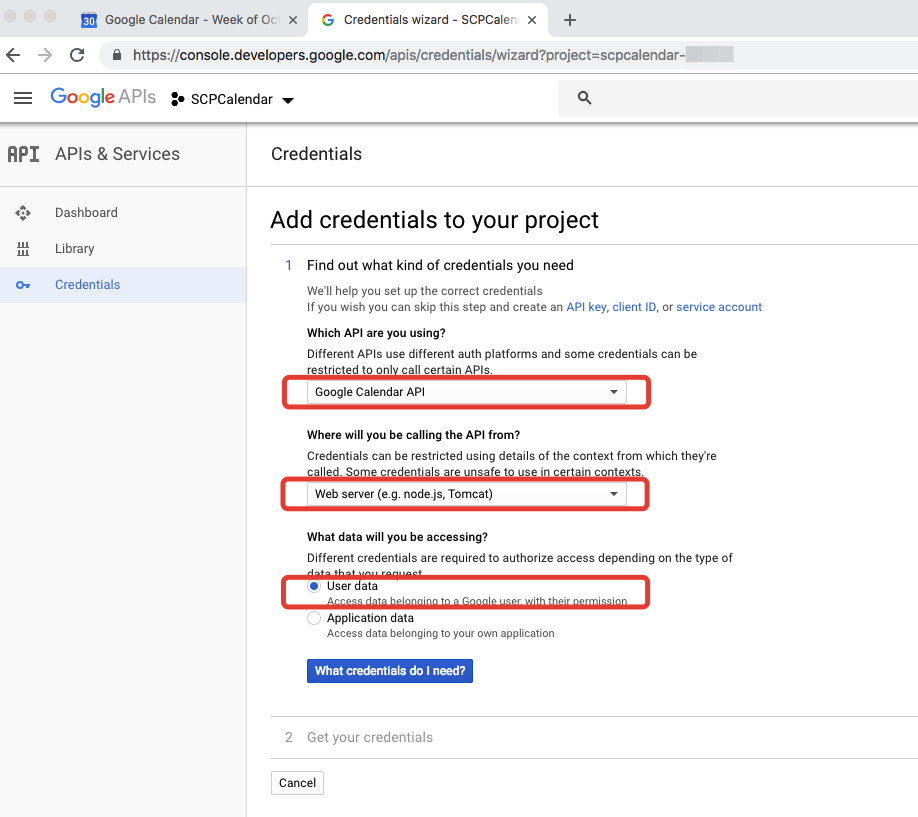
Click on “What credentials do I need” and Google will offer you to create Oauth 2.0 Cliend ID.
Choose and enter the name your OAuth client ID. I choose “SCPCalendarClient”. Next we are prompted to enter authorized redirect URIs. Sounds great, but at a time we don’t know any URIs to redirect so leave fields blank for now. We click “Create OAuth Client ID”.
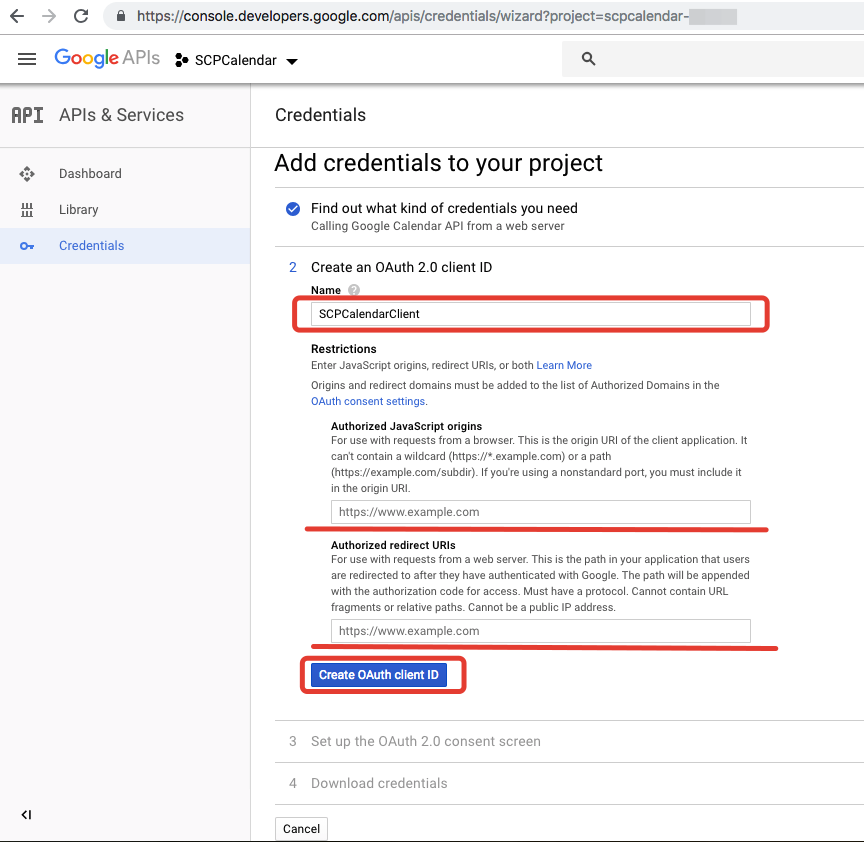
Next you can set up the consent screen, I will leave it on your own.
Finally Google creates your Client ID. You don’t need to immediately downoad it as it will be accessible later. Click Done!
Great, we have created OAuth client ID. We can see the Client ID and the Client secret by clicking at the pencil icon.
Pedro Pascal
Se unió el 07/03/2018
Facebook
Twitter
Pinterest
Telegram
Linkedin
Whatsapp
Sin respuestas
 No hay respuestas para mostrar
Se el primero en responder
No hay respuestas para mostrar
Se el primero en responder
© 2025 Copyright. Todos los derechos reservados.
Desarrollado por Prime Institute
Hola ¿Puedo ayudarte?

