
Aprende en Comunidad
Avalados por :





¡Acceso SAP S/4HANA desde $100!
Acceso a SAPBest Practices and Tips for Substitutions in SAP FI: Simulation, Trace Activation, and Expert Analysis
- Creado 01/03/2024
- Modificado 01/03/2024
- 1K+ Vistas
Hello Readers,
We use substitutions for various requirements quite frequently in SAP and face lots of issues while using them.
The objective of this document is to show the best practices, provide some useful tips while creating substitutions and to address some common issues. This document deals only with Substitutions in FI.
SPRO path:- Financial Accounting New -> Financial Accounting Global Settings New -> Tools -> Validation/Substitution -> Substitution in Accounting Documents
Transaction code OBBH, GGB1

A. Best Practices / Useful Tips:
1.
Simulation:
Always simulate the substitution in the development system before it is transported to the Production System. SAP provides this beautiful functionality to simulate the substitution. This will bring out the errors in development system itself before it is transported to Production.
Click on the main Substitution Set and not individual step and then simulate as below
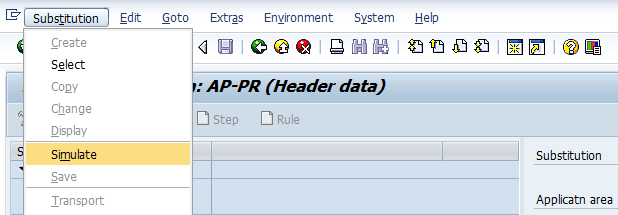
2. Activate Trace:-
Activate Trace is similar to Simulation. Activate Trace works at the time of posting the document. If the pre-requisites are met and fields are substituted, it will give the results as TRUE and also provide value of substituted field. If pre-requisites are not met, it will show result as FALSE.

Activate Trace as shown above. Then try to post a document (with FB01 for e.g.). If trace is activated for header level substitution, then as soon as you enter the header data, a screen will pop up which will show all substitutions at header level.
3.
Activate Total Trace:
Activate total trace is similar to activate trace. The difference is that with Activate Total Trace all the substitutions (irrespective at header / line item( will be checked at the time of posting the document while in Activate Trace you can simulate specific at header / line item level.
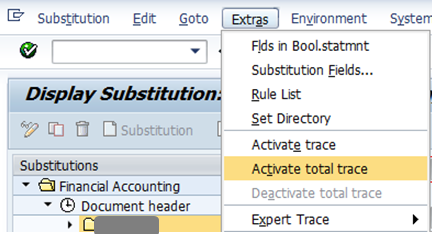
4. Expert Trace:-
Expert trace is like debugging facility. You need to click on individual step and then activate expert trace. While posting the document, it will take you into the debugging mode if that substitution is triggered. This is an important functionality to analyze the substitution.
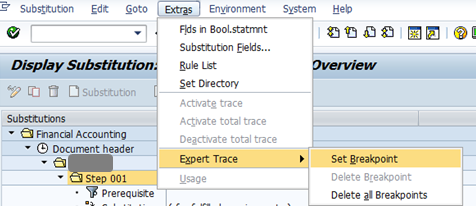
![]()
Sin respuestas
 No hay respuestas para mostrar
Se el primero en responder
No hay respuestas para mostrar
Se el primero en responder
© 2025 Copyright. Todos los derechos reservados.
Desarrollado por Prime Institute

