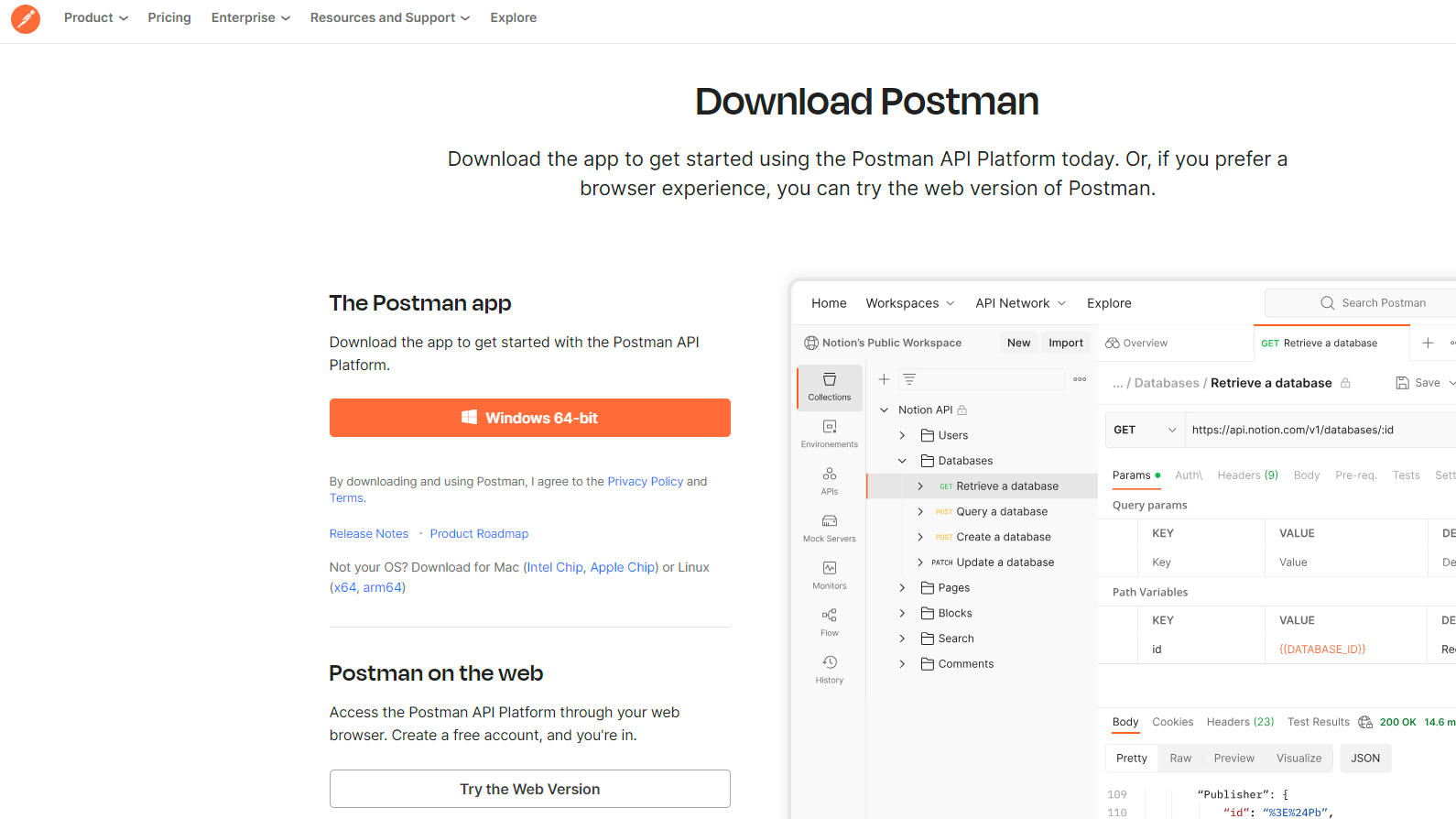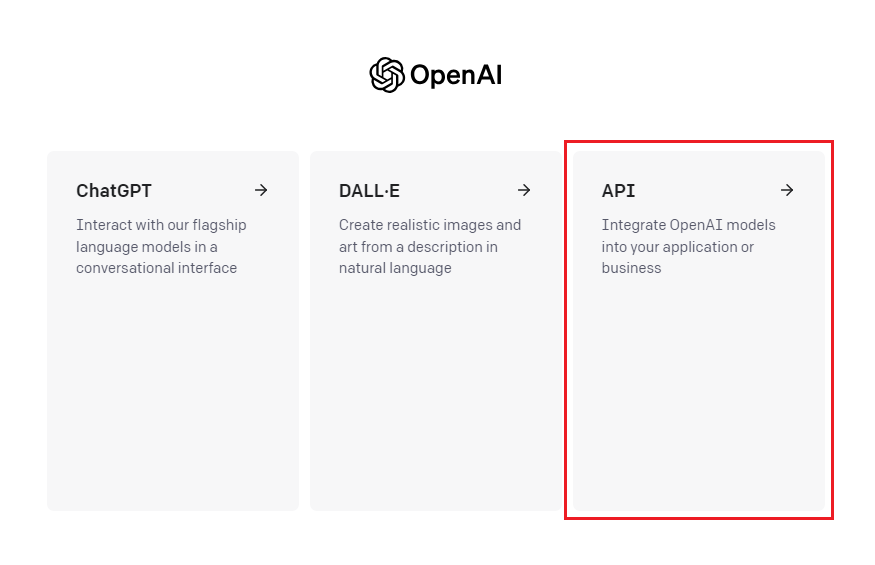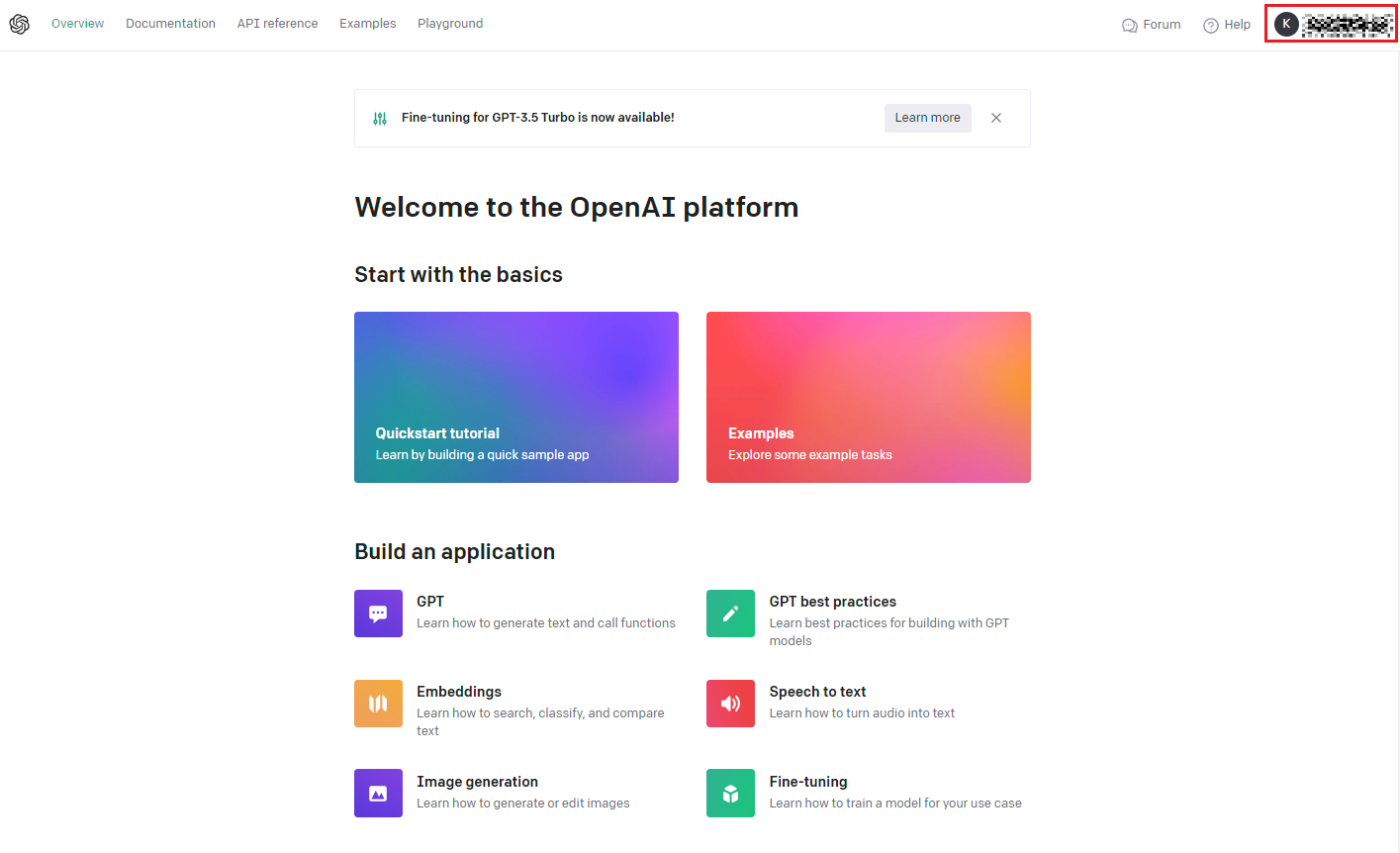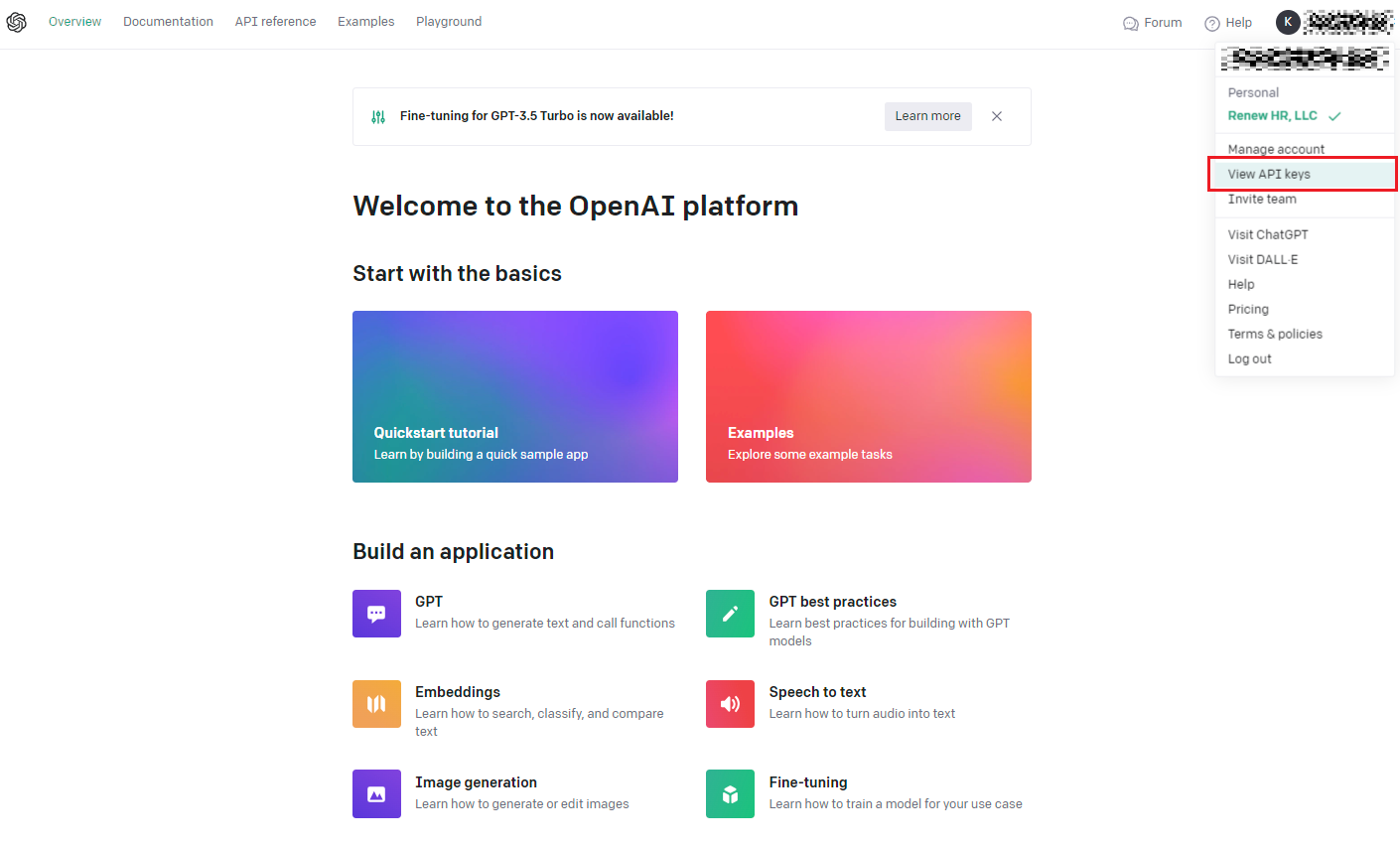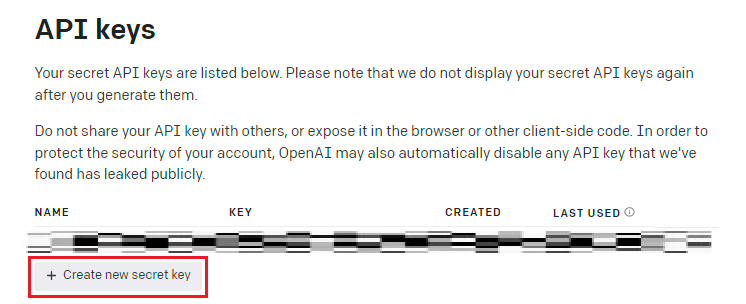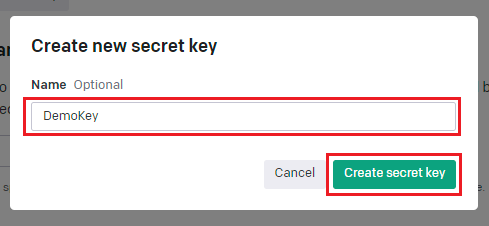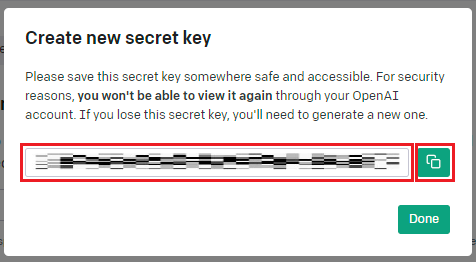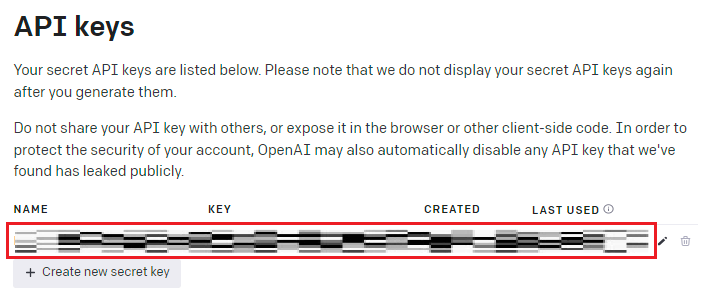Aprende en Comunidad
Avalados por :





Testing OpenAI Integration with Postman: Step-by-Step Guide for API Access
- Creado 01/03/2024
- Modificado 01/03/2024
- 19 Vistas
0
Cargando...
Welcome to the Second Episode of the Series:
Hello World OpenAI: Crafting Accurate ChatGPT-Like Custom Search for SAPUI5 Application
. So, in this episode, we will access our OpenAI account & try to access/test the API using our Access Token via Postman.
You can check all the existing & upcoming blog posts of this series via the introduction blog post available below link-
Click here
Many of you may already have POSTMAN installed on your machine. For those who are new, it is a Software / Tool that can be used to test API testing. It allows to create, test, and manage API requests.
Step 1: Now let's follow this Link and log in to our OpenAI Account.
Step 2: You will land here, now select API.
Step 3: You will land here, click on your profile.
Step 4: Choose View API keys from the dropdown menu.
Step 5: Click on Create New Key.
Step 6: Choose any name & click on Create secret key.
Step 7: Your Secret Key is generated, Click & copy the same and save it somewhere (notepad) as you no longer will be able to access the same again.
Congratulations, we have successfully created the Secret Key to access OpenAI API. You will be able to see the same here.
Now we have Postman installed and OpenAI Secret token with us, it's time to test the service/connection.
Step 1: Open Postman & click on Workspace & choose Create Workspace. <
You can check all the existing & upcoming blog posts of this series via the introduction blog post available below link-
Click here
Prerequisites
- I am assuming that you have a Trail Account Setup for OpenAI.
- The link was shared in the Main Blog [ Link ], but sharing again here: Link
Install Postman
Many of you may already have POSTMAN installed on your machine. For those who are new, it is a Software / Tool that can be used to test API testing. It allows to create, test, and manage API requests.
Get Access Token from OpenAI
Step 1: Now let's follow this Link and log in to our OpenAI Account.
Step 2: You will land here, now select API.
Step 3: You will land here, click on your profile.
Step 4: Choose View API keys from the dropdown menu.
Step 5: Click on Create New Key.
Step 6: Choose any name & click on Create secret key.
Step 7: Your Secret Key is generated, Click & copy the same and save it somewhere (notepad) as you no longer will be able to access the same again.
Congratulations, we have successfully created the Secret Key to access OpenAI API. You will be able to see the same here.
Test OpenAI via Postman
Now we have Postman installed and OpenAI Secret token with us, it's time to test the service/connection.
Step 1: Open Postman & click on Workspace & choose Create Workspace. <
Pedro Pascal
Se unió el 07/03/2018
Sin respuestas
 No hay respuestas para mostrar
Se el primero en responder
No hay respuestas para mostrar
Se el primero en responder
contacto@primeinstitute.com
(+51) 1641 9379
(+57) 1489 6964
© 2025 Copyright. Todos los derechos reservados.
Desarrollado por Prime Institute