
Aprende en Comunidad
Avalados por :





Guía paso a paso para importar datos de vuelo en SAP HANA desde tu máquina local
- Creado 01/03/2024
- Modificado 01/03/2024
- 8 Vistas
0
Cargando...
Out of the box, SAP HANA does not include any sample data. When getting familiar with and learning the platform, it’s often useful to have some to play around with as you get a feel for HANA before beginning some real work with it.
SAP provides a free data model focused on flight data for anyone to use. You can download the data here: https://github.com/SAP/hana-xsa-opensap-hana7/raw/snippets_2.3.2/ex2/sflight_hana.tar.gz
Below, I’ll be walking you through the steps on how to import the data into HANA from your local machine.

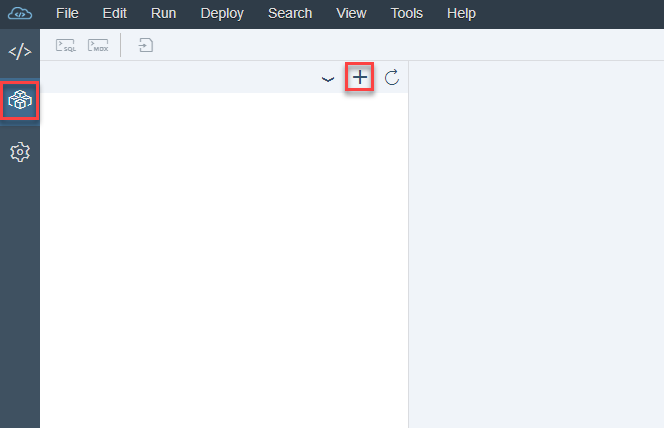

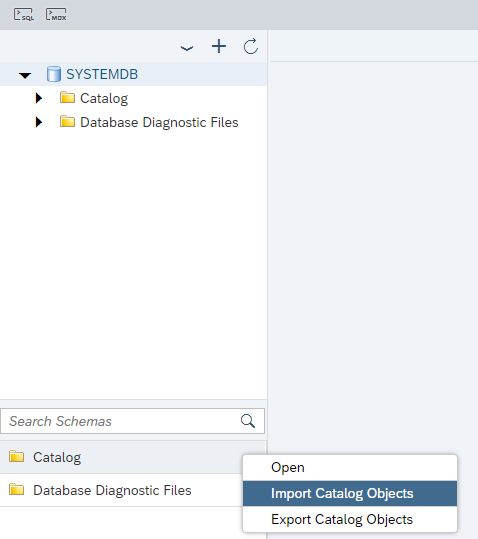
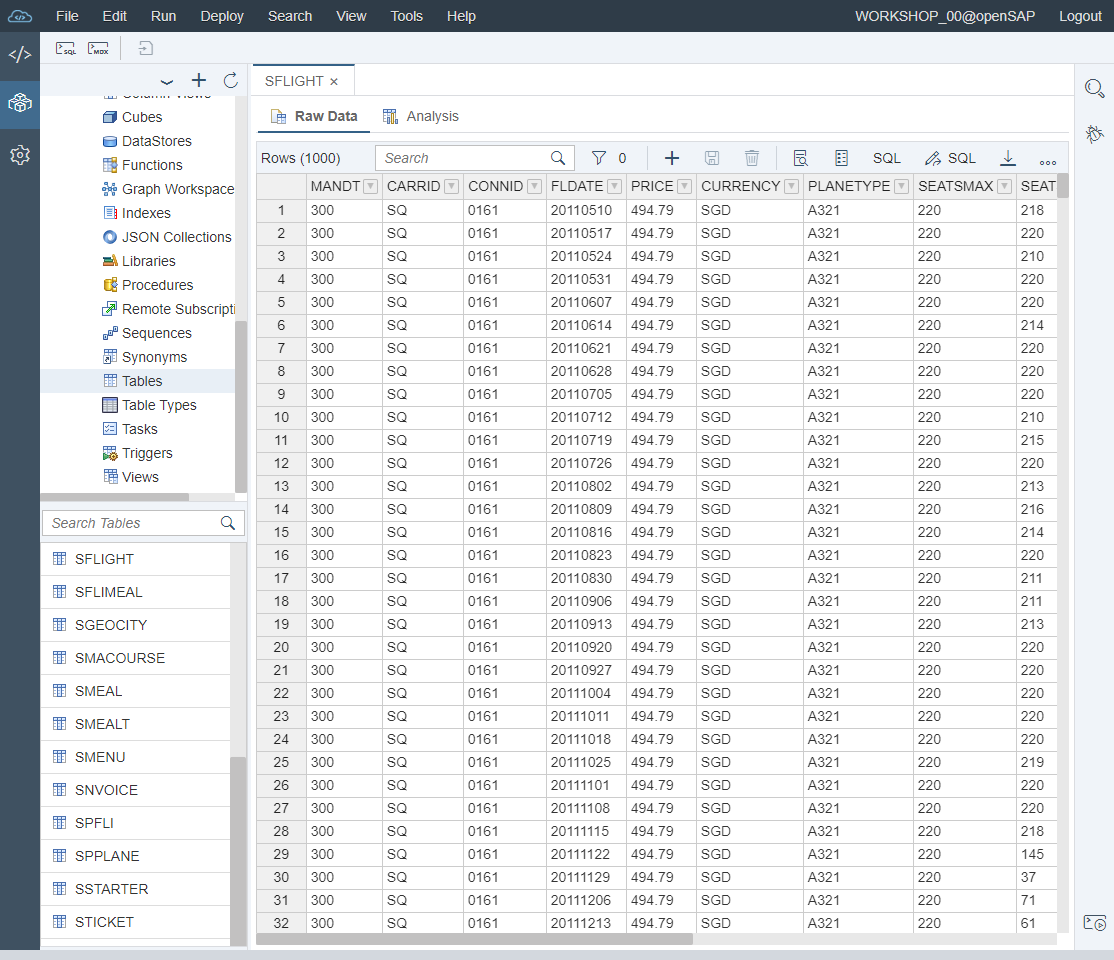
Congrats! You’ve now added a wealth of data to your HANA instance and are ready to explore and learn with it. Once you have some substance to work with, it'll be much easier to experiment with all the functionality that HANA has to offer -- enjoy!
SAP provides a free data model focused on flight data for anyone to use. You can download the data here: https://github.com/SAP/hana-xsa-opensap-hana7/raw/snippets_2.3.2/ex2/sflight_hana.tar.gz
Below, I’ll be walking you through the steps on how to import the data into HANA from your local machine.
- Make note of where your downloaded archive is. You’ll need to know this to find it later.

- On the SAP Web IDE for SAP HANA, open the Database Explorer view. If you haven’t already, connect to the database you wish to import the data into. Press the Add button to do so.
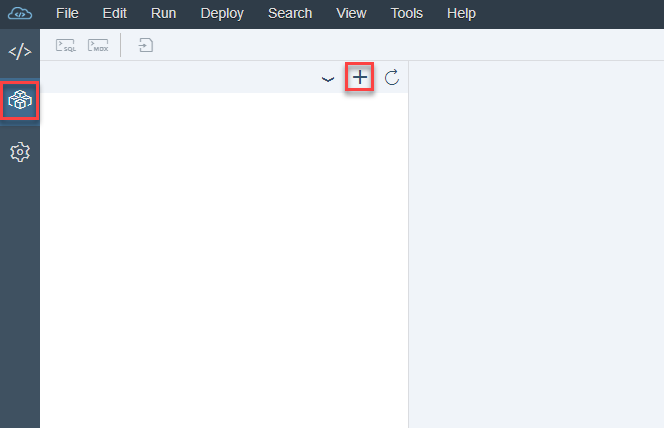
- Add a new database connection by filling out the required fields as appropriate for your database. The only difference for a tenant on a multi-tenant database is the need to specify which tenant you wish to connect to.

-
After selecting your newly connected database, right-click on the
Catalog
folder and select
Import Catalog Objects
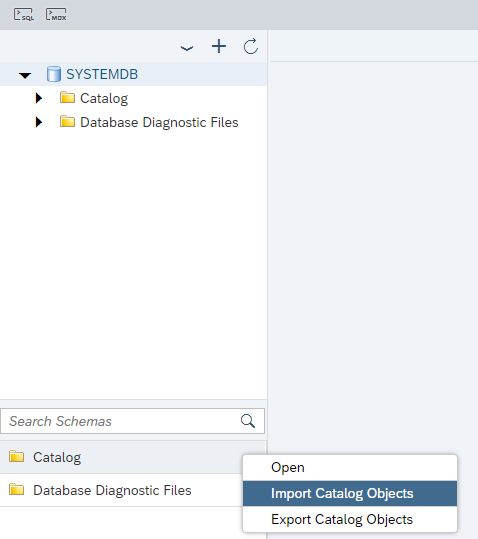
-
From your local machine, click
Browse
to navigate to where you downloaded the flight data. After a few moments, the file should be uploaded, and you can select all Catalog Objects within it to import by checking the box at the top of the table. Once you have, you can click.

- It will take another few moments for the data to be imported into HANA. After, you should be able to expand the database and click Tables to view all the newly imported table schema. Right-click on one of them like SFLIGHT and select Open Data to view it all.
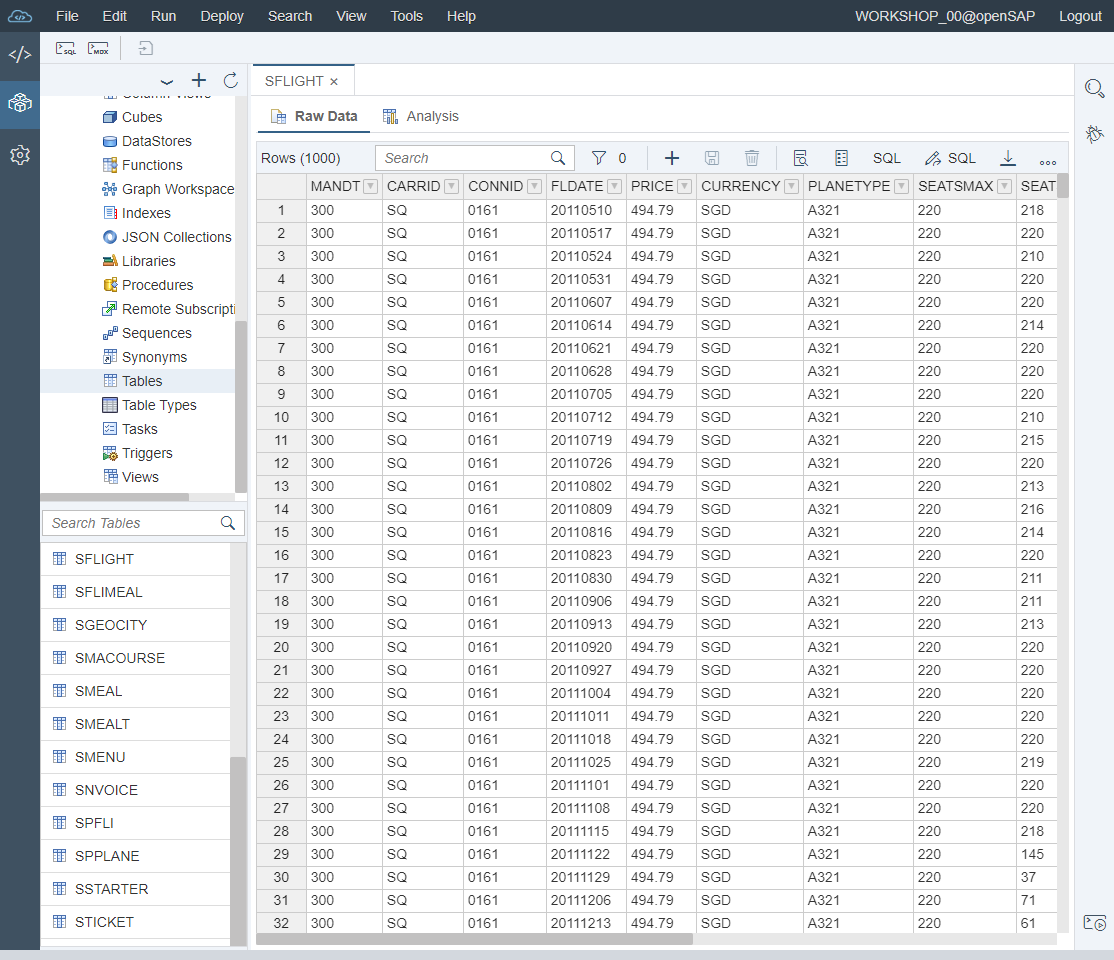
Congrats! You’ve now added a wealth of data to your HANA instance and are ready to explore and learn with it. Once you have some substance to work with, it'll be much easier to experiment with all the functionality that HANA has to offer -- enjoy!
Pedro Pascal
Se unió el 07/03/2018
Facebook
Twitter
Pinterest
Telegram
Linkedin
Whatsapp
Sin respuestas
 No hay respuestas para mostrar
Se el primero en responder
No hay respuestas para mostrar
Se el primero en responder
contacto@primeinstitute.com
(+51) 1641 9379
(+57) 1489 6964
© 2024 Copyright. Todos los derechos reservados.
Desarrollado por Prime Institute
Hola ¿Puedo ayudarte?

