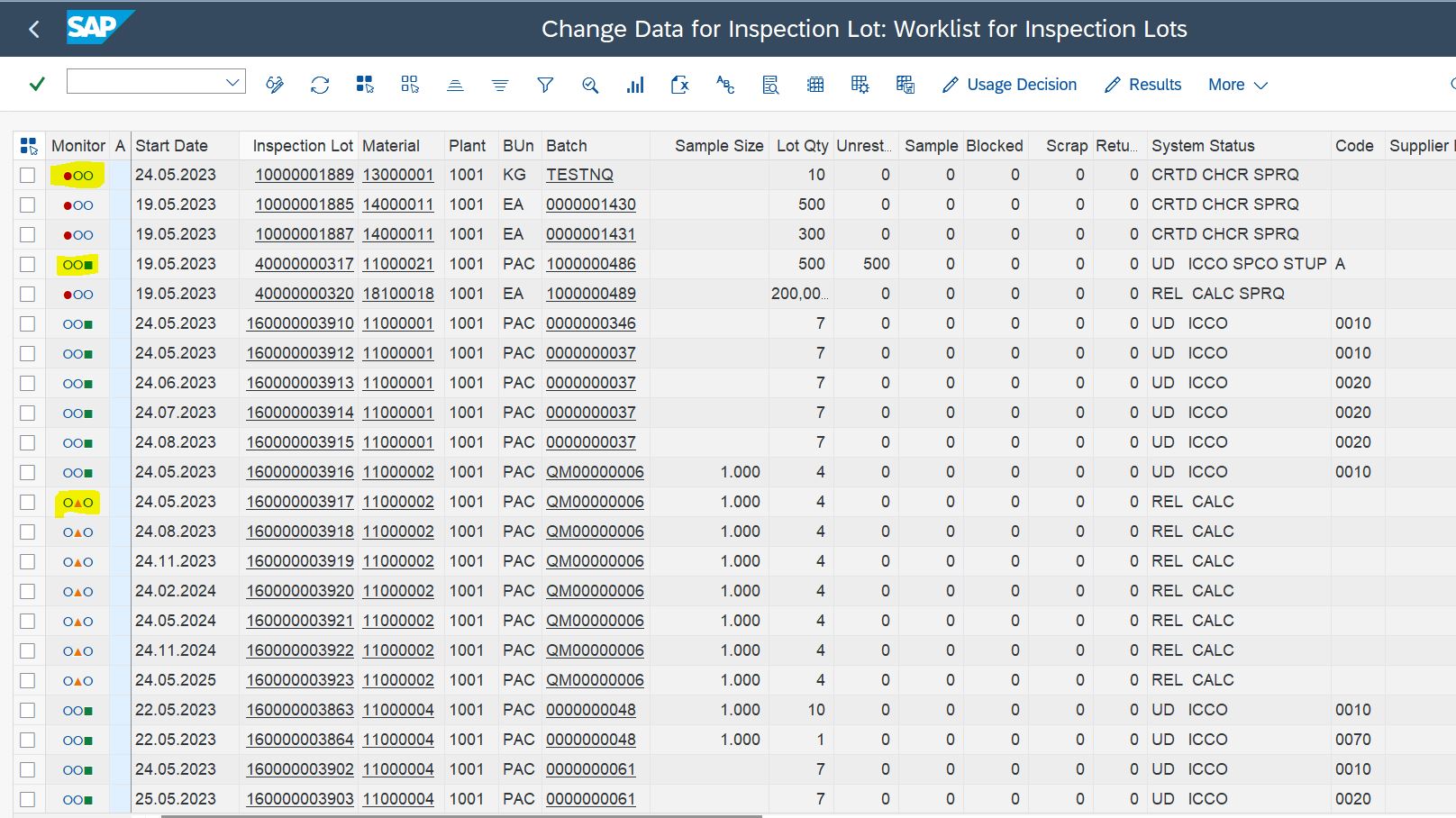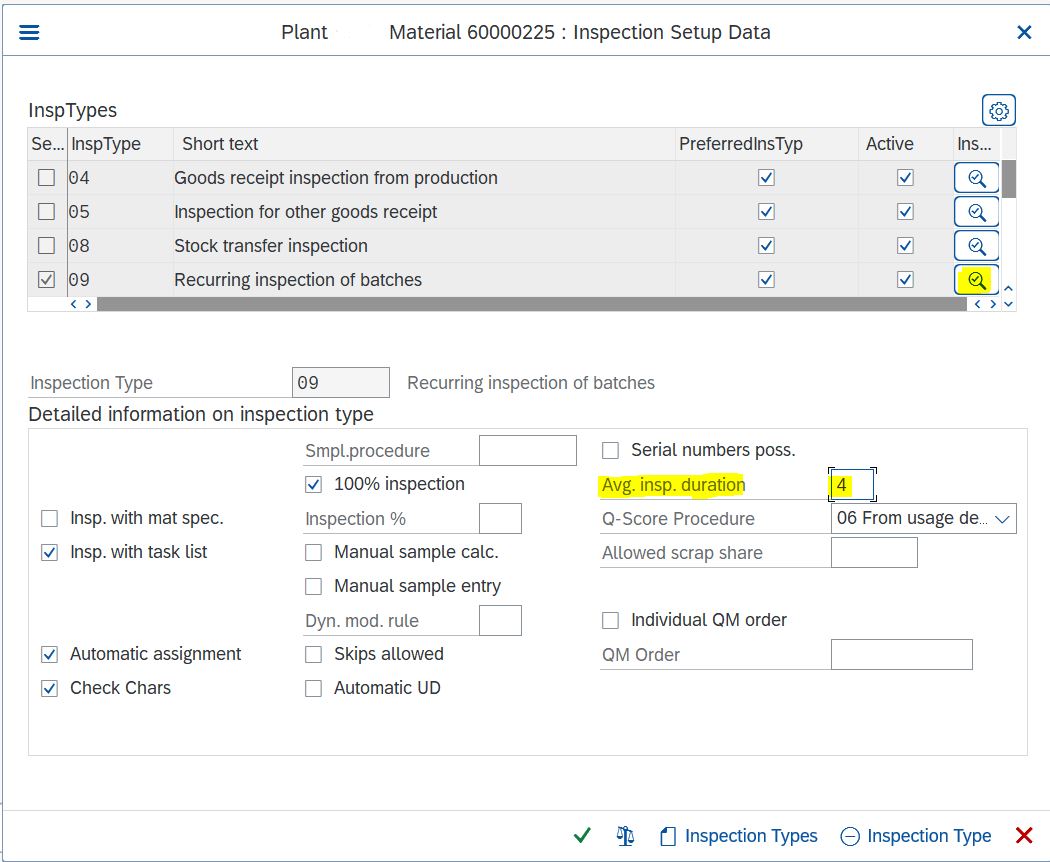Aprende en Comunidad
Avalados por :





Configuring and Understanding the Green, Yellow, and Red Indicator in QA32 for SAP Master Data Settings
- Creado 01/03/2024
- Modificado 01/03/2024
- 632 Vistas
0
Cargando...
Understanding the Green, Yellow, and Red Indicator in QA32: Master data settings in SAP
In the image above, you can view the indicator.
Introduction :
In the world of quality management, the QA32 transaction in SAP plays a crucial role in inspecting
and processing quality notifications. One of the key features of QA32 is the visual indicator system
that categorizes notifications as green, yellow, or red. In this blog post, we will explore the settings
required to enable and configure this indicator system in SAP.
Indicator understanding:
Green: UD has been done.
Yellow: UD not done and lot is under inspection duration.
Red: Inspection duration has been passed and UD has been late.
To activate these indicators for QA32, follow these steps:
To add Avg. insp. duration check yellow highlighted in the image.
Conclusion:
The system will automatically record the "Inspection start date" based on the date of inspection lot
creation. Take " Average Inspection Duration " which you maintained in the material master and add it
to the " Inspection start date" , posting it as the "Insp. End date ". If the current date falls within the
calculated inspection period, the system will display a yellow indicator. If the duration is exceeded,
the indicator will turn red. However, if the user takes a UD (User Decision), the indicator will change
to green.
You can maintain inspection type on a mass level and update Avg. inspection duration by following this blog ( Mass assignment of Inspection types QA08 )
Please share your feedback or ask questions by commenting to receive more solutions to this and other SAP issues.
Please follow my profile for future SAP-related posts and articles.
Follow the link for more SAP S4 HANA solutions ( https://community.sap.com/topics/s4hana )
In the image above, you can view the indicator.
Introduction :
In the world of quality management, the QA32 transaction in SAP plays a crucial role in inspecting
and processing quality notifications. One of the key features of QA32 is the visual indicator system
that categorizes notifications as green, yellow, or red. In this blog post, we will explore the settings
required to enable and configure this indicator system in SAP.
Indicator understanding:
Green: UD has been done.
Yellow: UD not done and lot is under inspection duration.
Red: Inspection duration has been passed and UD has been late.
To activate these indicators for QA32, follow these steps:
- Open MM02 and enter material code.
- Go to QM View and click on inspection setup.
- Click on inspection type detail.
- Add " Average Inspection Duration " days like 4, 5, 14 as per inspection duration.
To add Avg. insp. duration check yellow highlighted in the image.
Conclusion:
The system will automatically record the "Inspection start date" based on the date of inspection lot
creation. Take " Average Inspection Duration " which you maintained in the material master and add it
to the " Inspection start date" , posting it as the "Insp. End date ". If the current date falls within the
calculated inspection period, the system will display a yellow indicator. If the duration is exceeded,
the indicator will turn red. However, if the user takes a UD (User Decision), the indicator will change
to green.
You can maintain inspection type on a mass level and update Avg. inspection duration by following this blog ( Mass assignment of Inspection types QA08 )
Please share your feedback or ask questions by commenting to receive more solutions to this and other SAP issues.
Please follow my profile for future SAP-related posts and articles.
Follow the link for more SAP S4 HANA solutions ( https://community.sap.com/topics/s4hana )
Pedro Pascal
Se unió el 07/03/2018
Sin respuestas
 No hay respuestas para mostrar
Se el primero en responder
No hay respuestas para mostrar
Se el primero en responder
contacto@primeinstitute.com
(+51) 1641 9379
(+57) 1489 6964
© 2025 Copyright. Todos los derechos reservados.
Desarrollado por Prime Institute