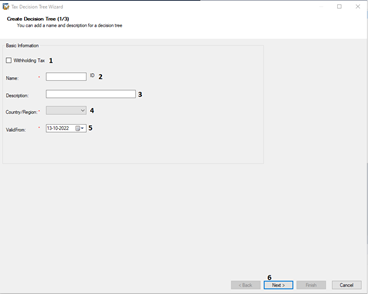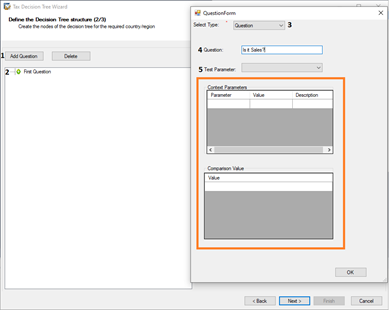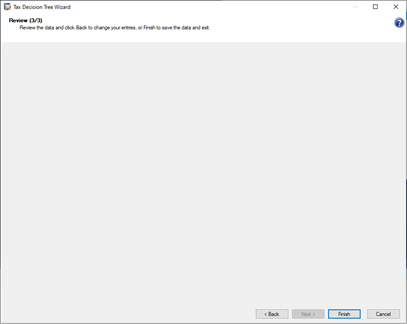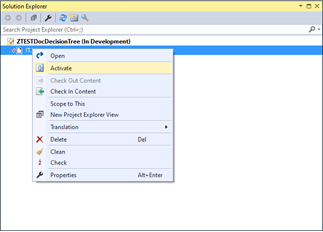Aprende en Comunidad
Avalados por :





Cómo crear un árbol de decisiones fiscales en SAP Cloud Applications Studio
- Creado 01/03/2024
- Modificado 01/03/2024
- 10 Vistas
0
Cargando...
Tax Decision Tree is a feature which helps in creating custom rules for the automatic determination of the tax code. It uses a tree-like model of decisions and their possible consequences to determine the tax code. This blog explains how to create a tax decision tree using SAP Cloud Applications Studio.
Following are the steps to create a tax decision tree:
a. Open SAP Cloud Applications Studio, go to Project/ Solution Explorer and right click on the solution in which you want to add the decision tree. A menu will appear, click the Add option, and then open New Item .
b. A new window will open where you have to select the tax decision tree option and give a name for the tax decision tree,
After clicking the Add button, the decision tree create wizard will open.
c. On the first screen, under basic information,
d. A new window opens where you can define the decision tree structure.
e. Click Finish .

Prerequisites
- You have installed the latest SAP Cloud Applications Studio release for creating the tax decision tree.
- The country/region you want to configure is available in the tax country table already delivered by SAP.
Steps to create a tax decision tree
Following are the steps to create a tax decision tree:
a. Open SAP Cloud Applications Studio, go to Project/ Solution Explorer and right click on the solution in which you want to add the decision tree. A menu will appear, click the Add option, and then open New Item .
b. A new window will open where you have to select the tax decision tree option and give a name for the tax decision tree,
- Go to Business Configuration option.
- Select Tax Decision Tree option.
- Enter a name for your tax decision tree. (Do not change the .bcctax part)
- Click the Add button.
After clicking the Add button, the decision tree create wizard will open.
c. On the first screen, under basic information,
- Select the Withholding Tax checkbox if the decision tree is to be created for the withholding tax scenario.
- Enter a Name for the decision tree.
- Enter a Description for the decision tree.
- Select the Country/Region for which the decision tree is applicable.
- Choose a Valid From date.
- Click Next .
d. A new window opens where you can define the decision tree structure.
- Click Add Question .
- Click on the First Question button. A question form will open, here we can configure the question.
- In the question form select the Select Type of the question. Depending on the select type, options will be shown in the form. For this illustration, we will select the Select Type as ' Question '.
- Enter a text for the Question .
- Choose the Test Parameter .
- Further there are options to configure Context Parameters and Comparison Values (shown in colored box in the image below)
- Click Next .
e. Click Finish .
Steps for deploying the tax decision tree
- Activate the created tax decision tree from the Solution Explorer.
Pedro Pascal
Se unió el 07/03/2018
Sin respuestas
 No hay respuestas para mostrar
Se el primero en responder
No hay respuestas para mostrar
Se el primero en responder
contacto@primeinstitute.com
(+51) 1641 9379
(+57) 1489 6964
© 2025 Copyright. Todos los derechos reservados.
Desarrollado por Prime Institute