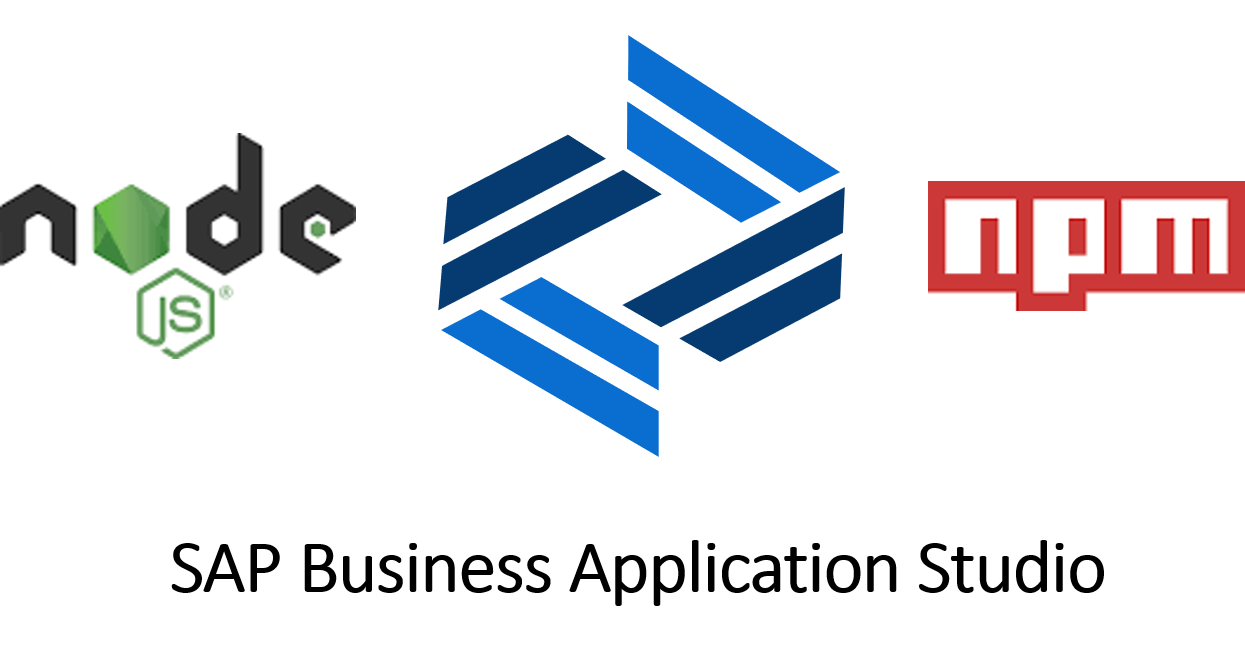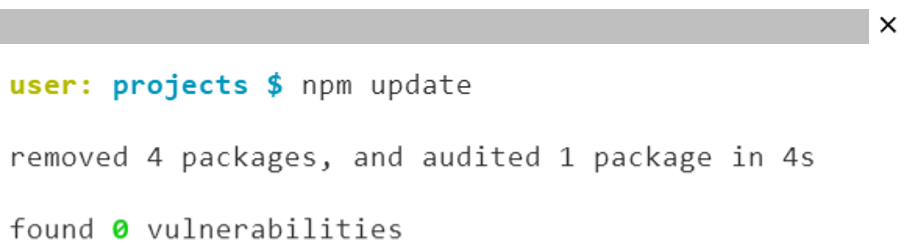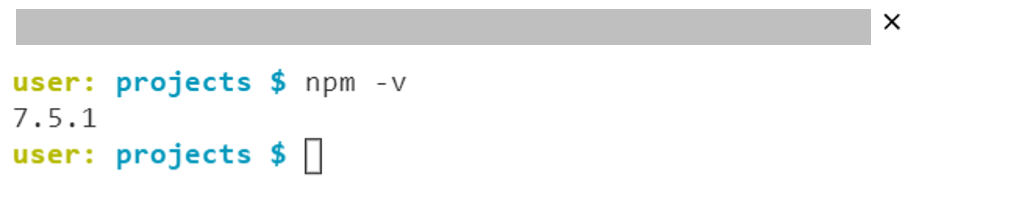Aprende en Comunidad
Avalados por :





Cómo actualizar NodeJS y NPM en SAP Business Application Studio
- Creado 01/03/2024
- Modificado 01/03/2024
- 107 Vistas
0
Cargando...
Hi all, you may have heard, or would have started using SAP Business Application Studio (BAS). It is the next generation of SAP Web IDE & available as a cloud service.
BAS provides 5 possible DEV spaces
- SAP Fiori
- SAP Cloud Business Application
- SAP HANA Native Application
- SAP Mobile Application
- Basic
I was working on an application in SAP Cloud Business Application space & was getting error while starting the same post development. It came out, BAS was using an older version of NodeJS which resulted in the issue. I tried finding some reference blogs to update it, but found none. So, when I was finally able to resolve this, I thought of sharing the same with the community.
Access Terminal on BAS
Firstly, we will require a terminal window. We can open new terminal by 3 ways.
1. We can use shortcut , Ctrl+'
2. Or, Click on Terminal and choose New Terminal
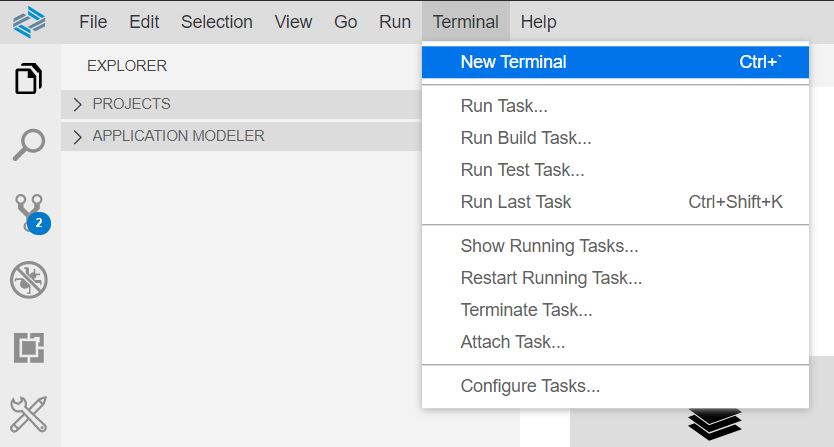
3. Or, Right click on project & choose Open in Terminal
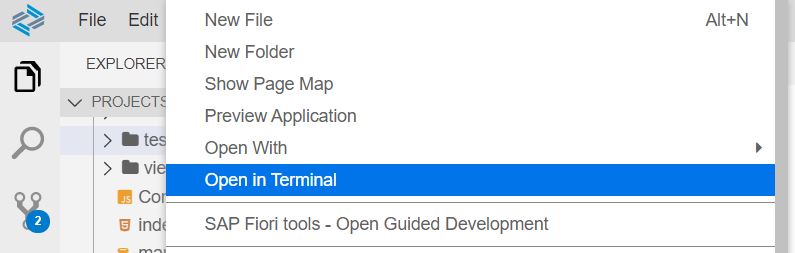
Check Current NodeJS Version
Now we are good to go, lets check the current version of NodeJS in your DEV SPACE on Business Application Studio.
Command : node -v
We can see , the version installed is 10.23.1, its the default version that comes on BAS.
Check Current NPM Version
Lets check the current version of NPM in your DEV SPACE on Business Application Studio.
Command : npm -v
We can see , the version installed is 6.14.10, its the default version that comes on BAS.
Update NPM on Business Application Studio
Lets update the NPM first. Use the below command.
Command : npm update
Now lets check the updated version
We can see NPM has been updated from 6.14.10 to 7.5.1
Update NodeJS on Business Application Studio
To update NodeJS we require NVM. NVM stands for Node.js Version Manager, its required if you want to check available NodeJS versions, can switch them or install new version.
Step 1 : Try NVM
Try the below command to get available NodeJS versions.
Command : nvm list
You will see the above error as nvm is not present by default.
Step 2 : Install NVM
So, lets install nvm first, use the below command to do the same
Pedro Pascal
Se unió el 07/03/2018
Sin respuestas
 No hay respuestas para mostrar
Se el primero en responder
No hay respuestas para mostrar
Se el primero en responder
contacto@primeinstitute.com
(+51) 1641 9379
(+57) 1489 6964
© 2025 Copyright. Todos los derechos reservados.
Desarrollado por Prime Institute